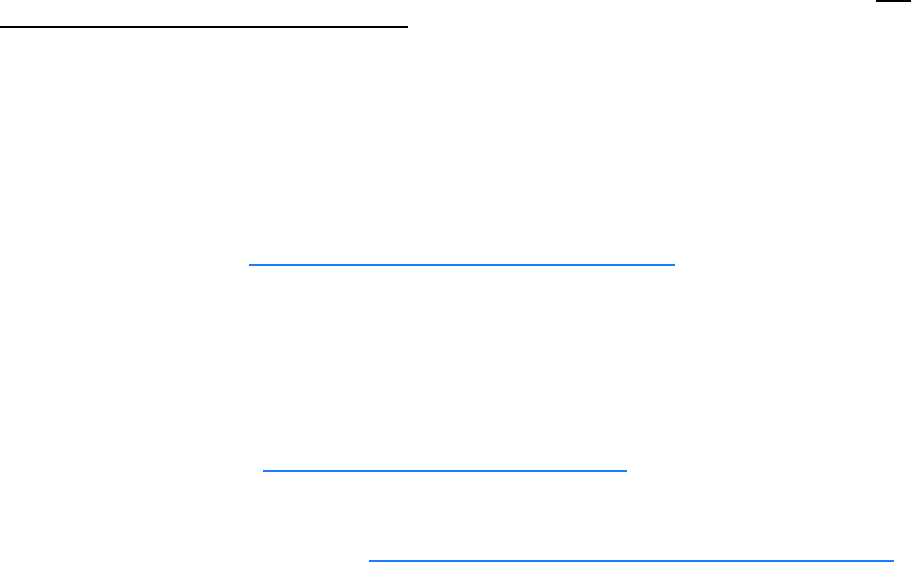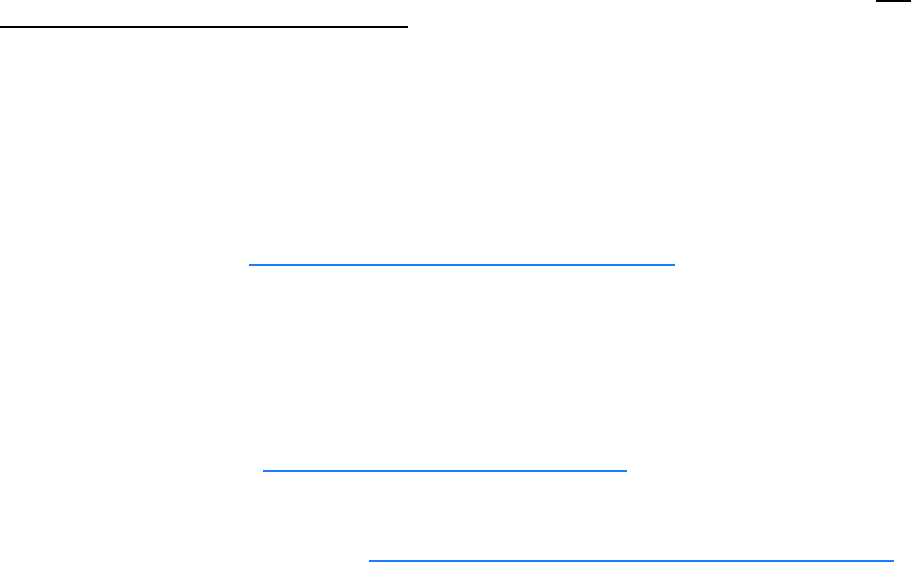
997-01530-01, Rev. C-25, Jan 2008 17
2
5
1
SSSSSSSSSSSS SSSS SSSSSS SSSSSSS S SSS SSSSSSS
Notes:
• To prevent remote network access to the XL-GPS, change Remote Lockout to LOCK. Doing this
shuts down remote access through the XL-GPS’s network port so that the XL-GPS’s functions
are available only through the keypad interface, and through the serial port’s command line
interface.
• For additional information, consult the relevant topics covering the F100 commands in the XL-
GPS User’s Guide and Reference Manual.
Configuring the Time Display
Configure the XL-GPS to display time correctly. Use the menu-driven keypad interface, to enter the
functions and select the desired settings, as follows:
• F1 – Time Zone Offset: (“
F: World Map of Time Zones:” on page 141) Set the number of hours
difference between your time zone and UTC. For example:
- Pacific Standard Time is UTC -08:00
- Mountain Standard Time is UTC -07:00
- Central Standard Time is UTC -06:00
- Eastern Standard Time is UTC -05:00
• F2 – 12/24-Hour Format: (“
F2 – 12/24 Hour Format” on page 35) Select a 12 or 24-hour display
format. By default, the XL-GPS is set to the 24-hour display format (e.g., 6 PM is displayed as
18:00).
• F66 – Daylight Saving Time (DST): (“
F66 – Daylight Saving Time (DST) Mode” on page 58) If
needed, set when Local time enters and leaves DST.
- The factory settings for F66 apply to most users in the continental US: DST begins at 2 am on
the first Sunday of April, and ends at 2 am on the last Sunday of October.
- DST is NOT observed in Hawaii, American Samoa, Guam, Puerto Rico, the Virgin Islands,
ENTER Displays Function 100’s first screen: “COMPANY 00-A0-69…”
ENTER Displays “IP ADDRESS…”
1-9… Enter the unit’s IP Address (e.g., 192.168.0.11
ENTER Displays “SUBNET MASK…”
1-9… Enter the Subnet Mask (e.g., 255.255.255.000)
ENTER Displays “DEFAULT GATEWAY…”
1-9… Enter the Default Gateway’s IP address (e.g., 192.168.0.1)
ENTER Displays “10 100 BASE-T – 10”
ENTER Displays “REMOTE LOCKOUT – UNLOCK” (Leave unchanged)
ENTER (5 times) Displays “SAVE CHANGES – YES”
ENTER Saves the new network parameters, and reboots the XL-GPS