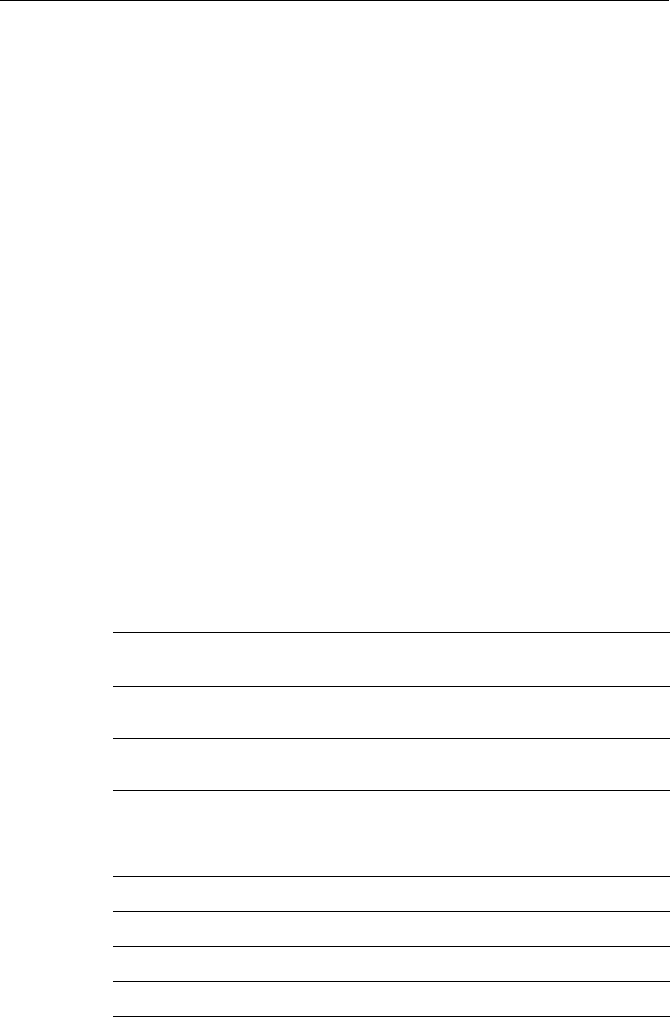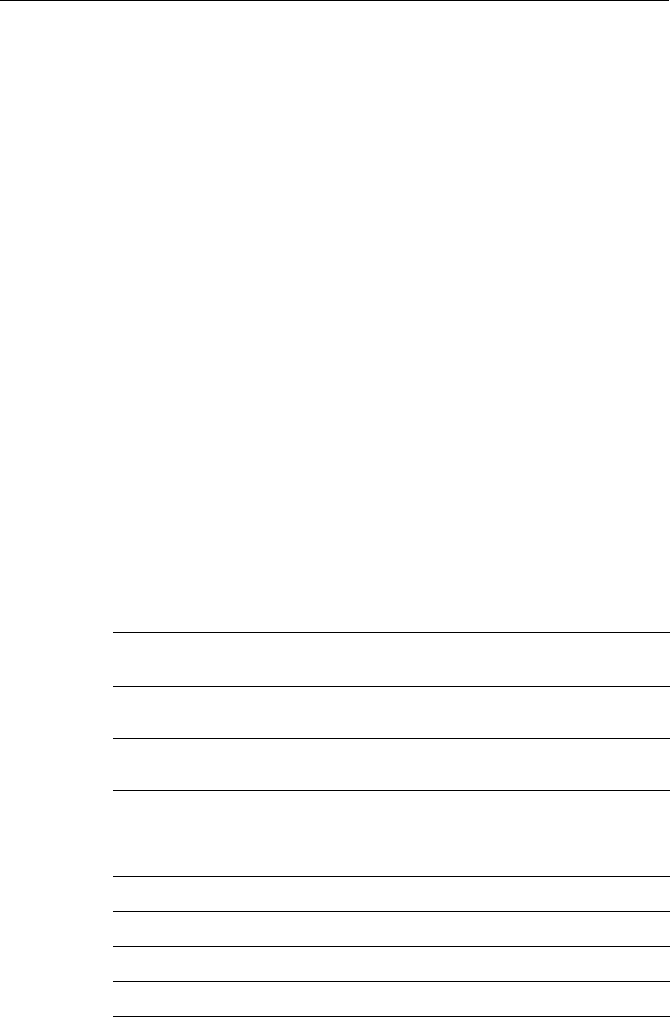
4-2 Raychart 320 Chartplotter
As each line is highlighted, the soft keys are updated to show the set-
tings available.
• For parameters that have a numeric value, or more than four possible
settings, a scroll list is displayed above two of the soft keys.
• Some parameters are controlled by an adjustable slider that is dis-
played above two of the soft keys.
• For some parameters, a soft key provides access to a sub-menu of fur-
ther options.
4. Press the soft key corresponding to the desired setting or, for scroll
lists, use the soft keys to scroll forwards or backwards through the list
until the required setting is highlighted. This setting is retained when
you move the selection bar on to the next parameter in the menu list.
5. When all the required values have been set, press
ENTER to imple-
ment the changes and return to the set up soft keys.
6. Press
CLEAR to clear the soft keys and return to the default display.
You can return all the settings to their original factory settings, if required,
by performing a reset as described in Chapter 6.
4.3 System Set Up Parameters
The System menus and their options are listed in Table 4-1. It also shows
the factory default setting and provides a space to make a note of the new
default setting. Each parameter is described in the following subsections.
Table 4-1: System Set Up Parameters
Menu Options
Factory
Default
New
Default
BEARING
MODE
MAGNETIC or TRUE TRUE
CURSOR REF-
ERENCE
MAG/TRUE or RELATIVE RELATIVE
CURSOR
READOUT
OFF
LAT/LONG
RNG/BRG
BOTH
RNG/BRG
DAY/NIGHT DAY or NIGHT DAY
HELP OFF or ON ON
SOFT KEYS OFF or ON ON
KEY BEEP OFF or ON ON
MOB DATA DR or POSITION DR
81167_3.BOOK Page 2 Wednesday, November 21, 2001 2:12 PM