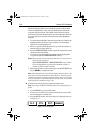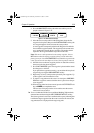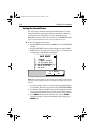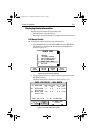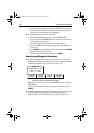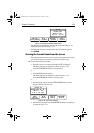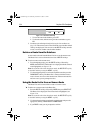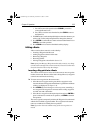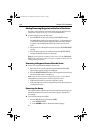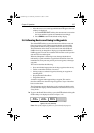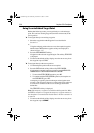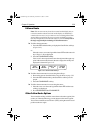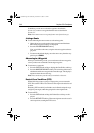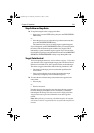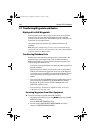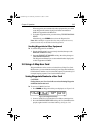3-36 Raychart 320 Chartplotter
Adding/Removing Waypoints at the End of the Route
Waypoints can be added or removed by either using the Waypoint List,
see Placing a Waypoint on page 3-19, or as described below.
➤ To add waypoints to the end of the route:
1. Press the
ROUTE soft key, followed by the EDIT ROUTE soft key.
The Make Route soft keys are displayed (Figure 3-34) and the cursor
is connected to the last-placed waypoint with a dotted line. Further
waypoints can be added to the route in the same way as for a new
route.
2. Move the cursor to the required location, and press
PLACE WAYPOINT
soft key.
3. Place as many waypoints as required and press the
ACCEPT ROUTE
soft key; the default soft keys are displayed.
Note: If you have placed waypoint(s) incorrectly, press the
UNDO WAY-
POINT
soft key. Repeat to remove successive waypoints from the route, in-
cluding existing waypoints.
Removing a Waypoint from within the Route
➤ To remove a waypoint from within the current route:
1. Move the cursor over the required waypoint until the letters
WPT
appear; the waypoint soft keys are displayed.
2. Press the
REMOVE WAYPOINT soft key. The waypoint is removed from
the route and the route is re-numbered.
Note: You can remove the last waypoint from a route, as described in
Adding/Removing Waypoints at the End of the Route above.
• If the route has not been saved, the waypoint is erased.
• If the route has been saved, the waypoint remains on the screen, but is
no longer in the route.
Reversing the Route
This option enables a return route to be generated from an existing route
which is then followed in reverse order, with waypoints renumbered
accordingly.
➤ To reverse the current route either:
• Press the
ROUTE soft key followed by MORE.
i. Press
REVERSE ROUTE.
ii. Press CLEAR to return to the default soft key display.
or...
81167_3.BOOK Page 36 Wednesday, November 21, 2001 2:12 PM