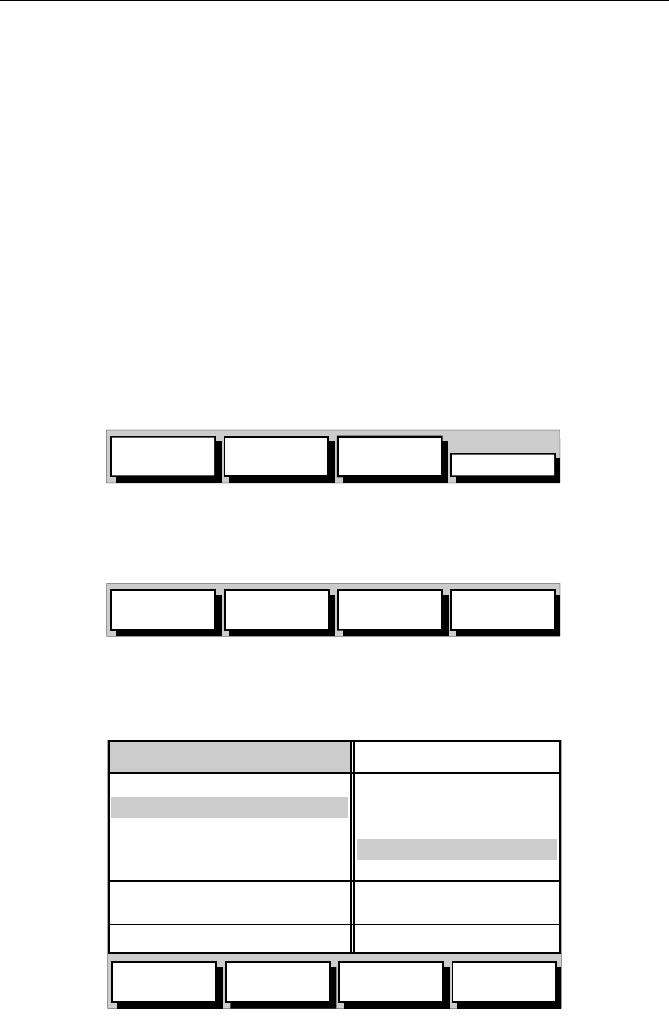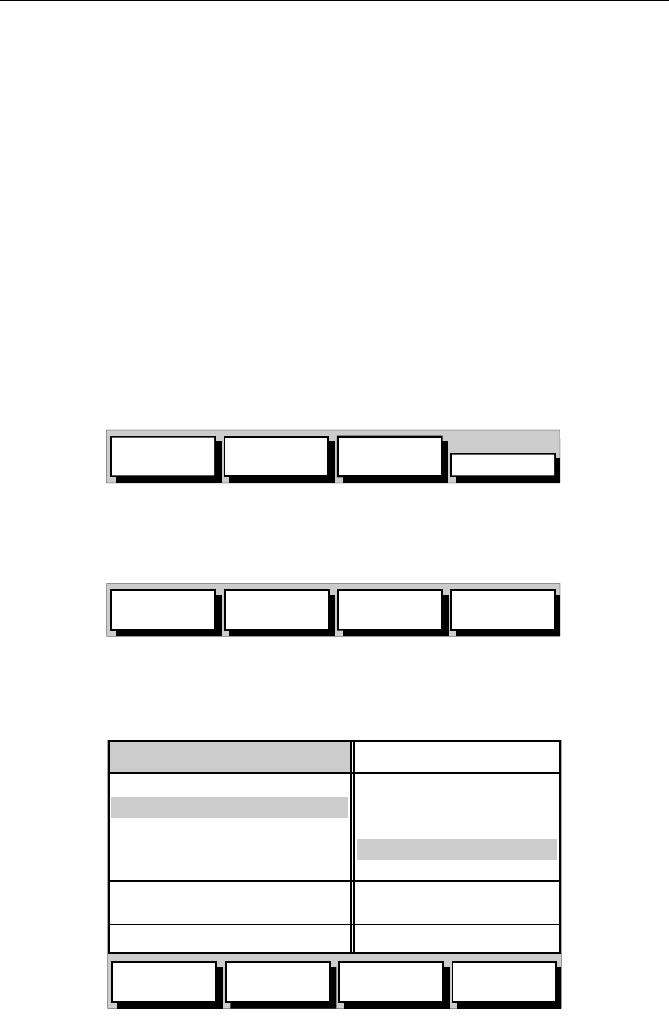
Chapter 3: Operation 3-27
Creating a New Route
Note: If there is a current route, it is cleared when MAKE ROUTE is select-
ed
. If following the current route you are prompted to STOP FOLLOW.
Press the
YES soft key to continue, or NO to abandon route creation. If the
route has not been saved you are prompted to save it.
Routes can be created by either or both:
• Using the Route Building Table to select existing waypoints; this
assumes that a number of waypoints already exist.
• Placing new waypoints on the chart using the cursor.
After a route has been created, it can be edited as described in Editing a
Route on page 3-35.
➤ To make a new route using the Route Building Table:
1. Press the
ROUTE soft key; the route soft keys are displayed as shown
in Figure 3-30.
Figure 3-30: Route Soft Keys
2. Press the MAKE ROUTE soft key; the make route soft keys are dis-
played (Figure 3-31).
Figure 3-31: Make Route Soft Keys
3. Press the USE WPT LIST soft key; the two column Route Building
Table is displayed with its associated soft keys (Figure 3-32).
Figure 3-32: Route Building Table
MAKE
ROUTE
EDIT
ROUTE
CLEAR
ROUTE
MORE¬
D4913-1
PLACE
WAYPOINT
UNDO
WAYPOINT
ACCEPT
ROUTE
USE WPT
LIST
D4928-1
INSERT
WAYPOINT
REMOVE
WAYPOINT
ACCEPT
ROUTE
USE
CURSOR
WAYPOINTS
50°50^000N
001°06^000W
COWES
GURNARD LEDGE
MAIN CHANNEL
NEEDLES FAIRWAY
PORT SOLENT
348°m 2.30nm
50°52^230N
001°02^390W
300°m 1.00nm
01 HARBOUR
02 MAIN CHANNEL
03 COWES
04 LYMINGTON
NEW ROUTE
D4929-2
81167_3.BOOK Page 27 Wednesday, November 21, 2001 2:12 PM