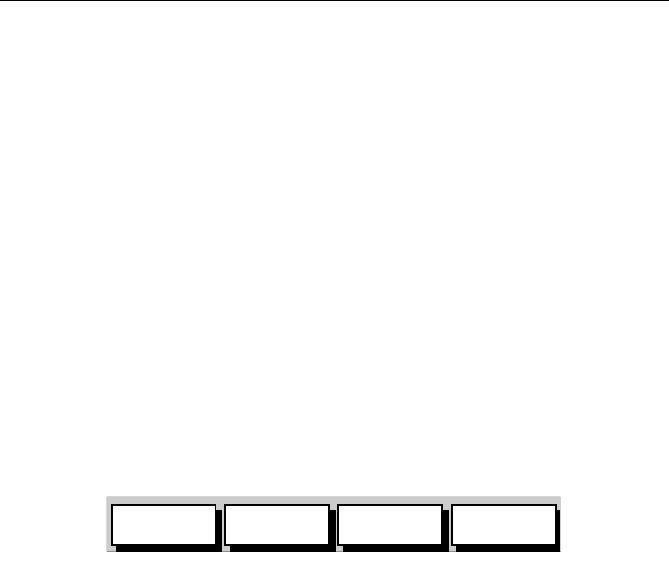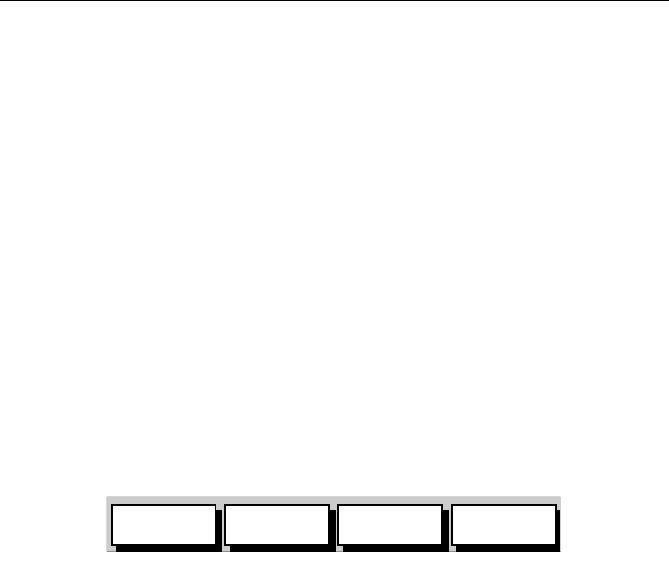
Chapter 3: Operation 3-39
Follow a Route
Note: The current route may have been created on this display unit, or
created on another unit and received on this display via SeaTalk. If a
route has been reversed, or if a route on screen was being followed but
stopped before completion, the target waypoint, outlined by a square
box, may be different to that when the route was created. Always check
the target waypoint before initiating a Follow Route action.
➤ To follow the current route:
1. Press the
GOTO default soft key to display the Goto/Follow soft keys
(Figure 3-42).
or...
Place the cursor over a route leg until the letters
RTE and the route soft
keys (Figure 3-38) are displayed.
2. Press the
FOLLOW ROUTE soft key.
Your vessel’s current position becomes the origin and the target way-
point in the current route becomes the active target; the soft keys are
displayed as shown in Figure 3-43.
Figure 3-43: Follow Route Soft Keys
➤ To follow the current route in reverse using the soft keys:
1. Reverse the route as described in Reversing the Route on page 3-36.
2. Press the
GOTO default soft key; the Goto/Follow soft keys are dis-
played.
3. Press the
FOLLOW ROUTE soft key.
➤ To follow the current route in reverse using the cursor:
1. Place the cursor over the route leg until the letters
RTE and the route
soft keys are displayed.
2. Press
REVERSE ROUTE then FOLLOW ROUTE.
Other Follow Route Options
You can use the soft keys to follow a route from a selected waypoint (Join
a route), or if already following, you can advance to the next waypoint.
You can also restart the cross track error (XTE), setting the current vessel
position as the new origin.
STOP
FOLLOW
GOTO
CURSOR
RESTART
XTE
WAYPOINT
ADVANCE
D4914-1
81167_3.BOOK Page 39 Wednesday, November 21, 2001 2:12 PM