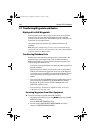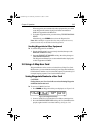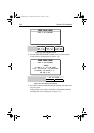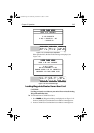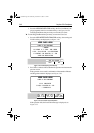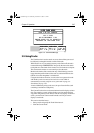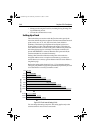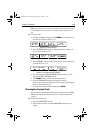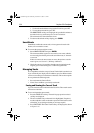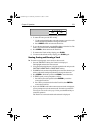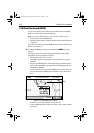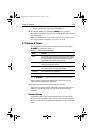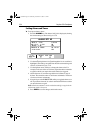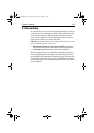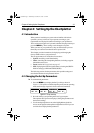3-50 Raychart 320 Chartplotter
i. To clear the track without saving it in the Track List, press NO.
ii. To save the track in the list, press
YES.
The
NAME TRACK soft keys are displayed and you should continue as
described in Saving and Naming the Current Track below.
The current track is cleared from the screen.
3. To return to the default soft key display, press
CLEAR.
SmartRoute
SmartRoute enables the current track, or last segment of a track with
breaks, to be converted to a route.
➤ To convert the current track into a route:
1. Select
MAKE INTO ROUTE and press ENTER.
The current track/last segment is converted to a new route, with the
most recently placed track point as the start of the route, ie. the track
is reversed.
If there is an unsaved current route on screen, the option to save the
route is given, see Section 3.5, Working with Routes.
2. Check the route and, in particular, that the route deviation from the
original, given in the warning box, is within navigable limits.
Managing Tracks
It is a staightforward task to set up a Current Track which is retained even
if you switch off your display unit. In addition, up to five different tracks
can be saved so that you can use them at a later date. This section explains
how to perform the following tasks:
• Save and name the Current Track.
• Name, Erase and Show a previously saved track.
Saving and Naming the Current Track
Up to five named tracks can be held in the Track List. These tracks can be
retrieved at a later date.
➤ To save and name the current track:
1. Press the
TRACK LIST soft key. The track list pop-up and associated
soft keys are displayed.
2. The next available entry on the track list is highlighted. If required,
use the trackpad to select an alternative position in the list; this can be
a blank slot, or an existing track that you no longer require.
3. Press
SAVE TRACK. The Name Track soft keys are displayed as shown
in Figure 3-56.
81167_3.BOOK Page 50 Wednesday, November 21, 2001 2:12 PM