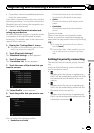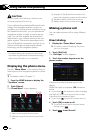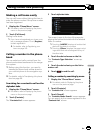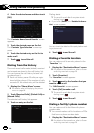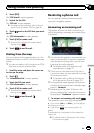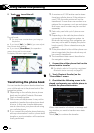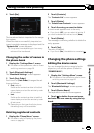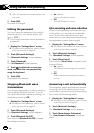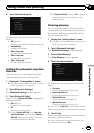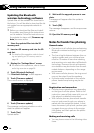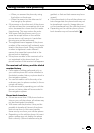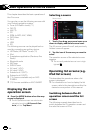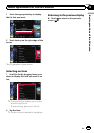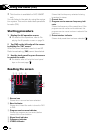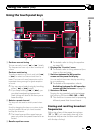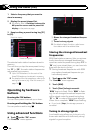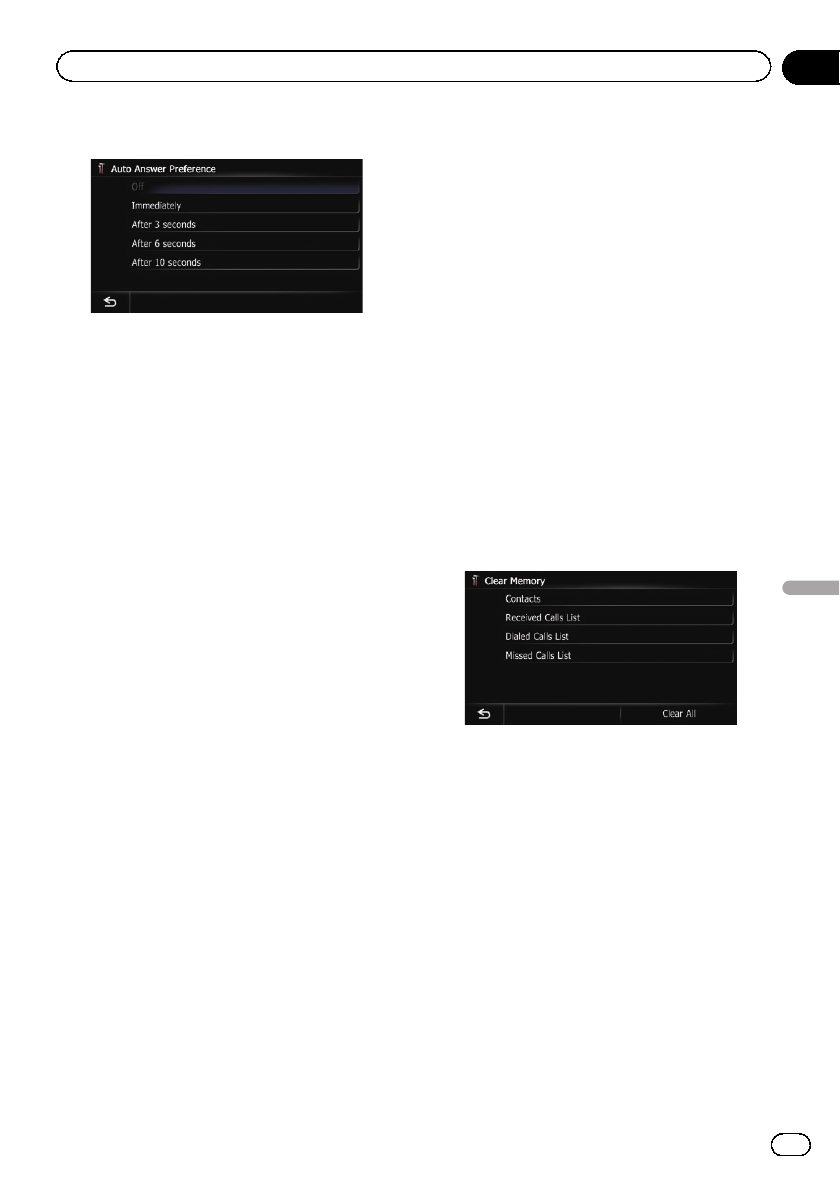
4 Touch the desired option.
On this screen, you can select the following
items:
! Off (default):
No automatic response. Respond manually.
! Immediately:
Answers immediately.
! After 3 seconds:
Answers after three seconds.
! After 6 seconds:
Answers after six seconds.
! After 10 seconds:
Answers after ten seconds.
Setting the automatic rejection
function
If this function is on, the navigation system
automatically rejects all incoming calls.
1 Display the “Settings Menu” screen.
= For detailsof theoperations, refer to Screen
switching overview on page 26.
2 Touch [Bluetooth Settings].
The “Bluetooth Settings” screen appears.
3 Touch [Refuse All Calls].
Each touch of [Refuse All Calls] changes the
settings as follows:
! Off (default):
Accepts all incoming calls.
! On:
Rejects all incoming calls.
p If both “Refuse All Calls” and “Auto An-
swer Preference” are activated, “Refuse
All Calls” takes priority and all incoming
calls are automatically rejected.
p If “Refuse All Calls” is set to“On”, rejected
incoming calls will not be stored in the
missed call list.
Clearing memory
You can clear the memory of each item that
corresponds to the connected cellular phone:
phone book, dialed/received/missed call his-
tory list and preset dials.
1 Display the “Settings Menu” screen.
= For detailsof theoperations, refer to Screen
switching overview on page 26.
2 Touch [Bluetooth Settings].
The “Bluetooth Settings” screen appears.
3 Touch [Clear Memory].
The “Clear Memory” screen appears.
4 Touch the desired option.
On this screen, you can select the following
items:
! Contacts:
Clears the registered phone book.
! Received Calls List:
Clears the received call history list.
! Dialed Calls List:
Clears the dialed call history list.
! Missed Calls List:
Clears the missed call history list.
# If you touch [Clear All ], allthe data is cleared
that correspond to the connected cellular phone.
5 Touch [Yes].
Data on the selected item is cleared from this
navigation system’s memory.
# If you do not wantto clear the memory that
you have selected, touch [No].
En
71
Chapter
12
Using hands-free phoning
Using hands-free phoning