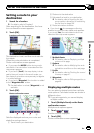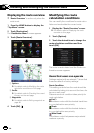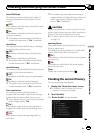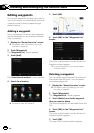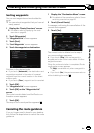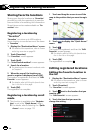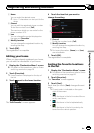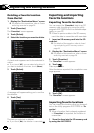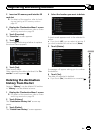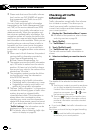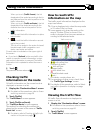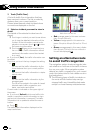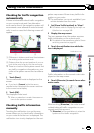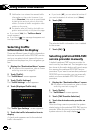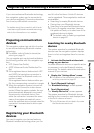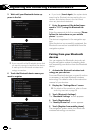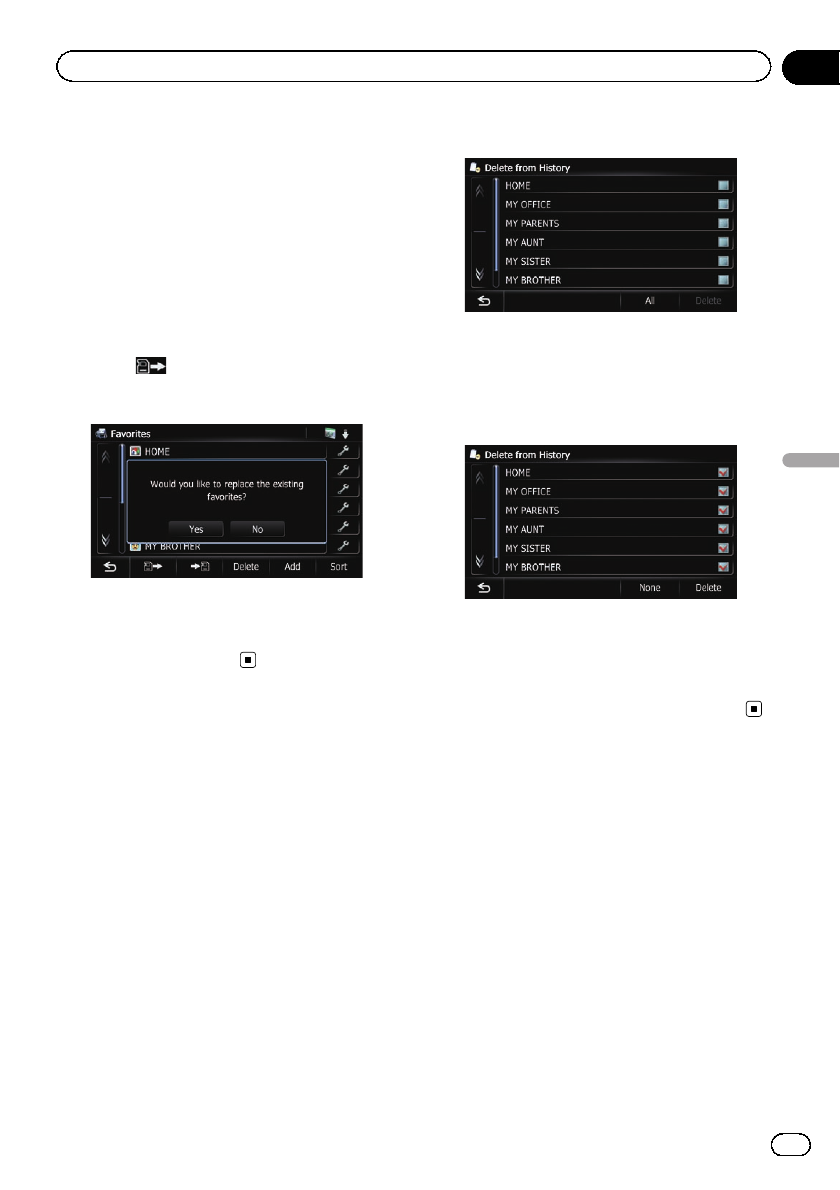
2 Insert an SD memory card into the SD
card slot.
= For detailsof theoperation, refer to Insert-
ing and ejecting an SD memory card on
page 18.
3 Display the “Destination Menu” screen.
= For detailsof theoperations, refer to Screen
switching overview on page 26.
4 Touch [Favorites].
The “Favorites” screen appears.
5 Touch
.
The message confirming whether to replace
the stored items appears.
6 Touch [Yes].
Data import starts.
After importing the data is finished, the “Fa-
vorites” screen appears.
Deleting the destination
history from the list
Items in “History” can be deleted. All entries
in “History” can be deleted at once.
1 Display the “Destination Menu” screen.
= For detailsof theoperations, refer to Screen
switching overview on page 26.
2 Touch [History].
The “Destination History List” screen ap-
pears.
3 Touch [Delete].
The “Delete from History” screen appears.
4 Select the location you want to delete.
A check mark appears next to the selected lo-
cation.
# If you touch [All], you canselect all entries.If
you want to deselect all entries, touch [None].
5 Touch [Delete].
A message will appear asking you to confirm
the deletion.
6 Touch [Yes].
The data you selected is deleted.
# If you touch [No], the deletionis canceled.
En
53
Chapter
09
Registering and editing locations
Registering and editing locations