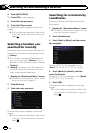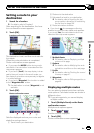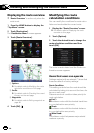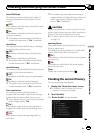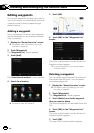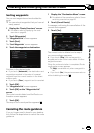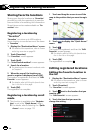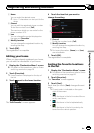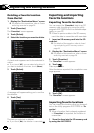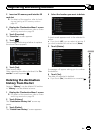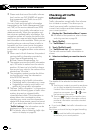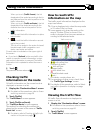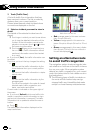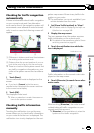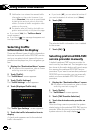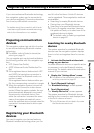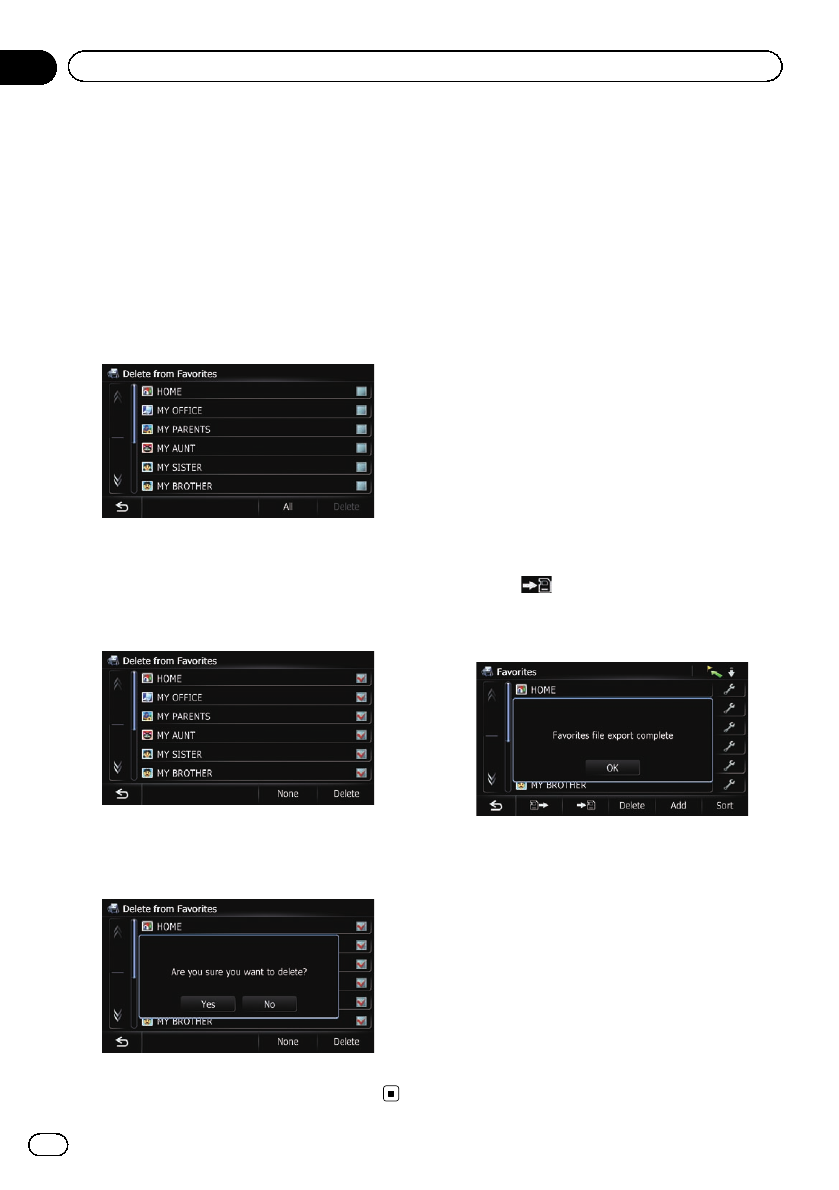
Deleting a favorite location
from the list
1 Display the “Destination Menu” screen.
= For detailsof theoperations, refer to Screen
switching overview on page 26.
2 Touch [Favorites].
The “Favorites” screen appears.
3 Touch [Delete].
4 Select the location you want to delete.
A check mark appears next to the selected lo-
cation.
# If you touch [All], you canselect all entries.If
you want to deselect all entries, touch [None].
5 Touch [Delete].
A message will appear asking you to confirm
the deletion.
6 Touch [Yes].
The data you selected is deleted.
# If you touch [No], the deletionis canceled.
Exporting and importing
favorite locations
Exporting favorite locations
You can export the “Favorites” data to an SD
memory card for editing by using the utility
program AVIC FEEDS which is available sepa-
rately, on your PC.
p If there is previous data in the SD memory
card, the data is overwritten with new data.
1 Insert an SD memory card into the SD
card slot.
= For detailsof theoperation, refer to Insert-
ing and ejecting an SD memory card on
page 18.
2 Display the “Destination Menu” screen.
= For detailsof theoperations, refer to Screen
switching overview on page 26.
3 Touch [Favorites].
The “Favorites” screen appears.
4 Touch
.
Data export starts.
After the data is exported, the completion mes-
sage appears.
5 Touch [OK].
The “Favorites” screen appears.
Importing favorite locations
You can import the locations that you have edi-
ted on the utility program AVIC FEEDS to “Fa-
vorites”.
p When a location that is already registered
in “Favorites” is imported, the location is
overwritten.
1 Store the item into the SD memory card
by using the AVIC FEEDS.
En
52
Chapter
09
Registering and editing locations