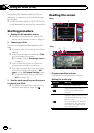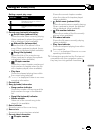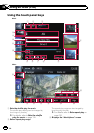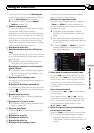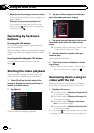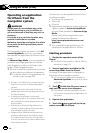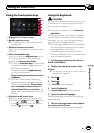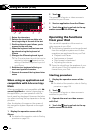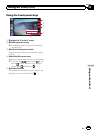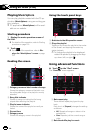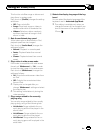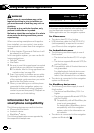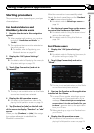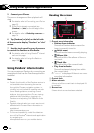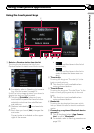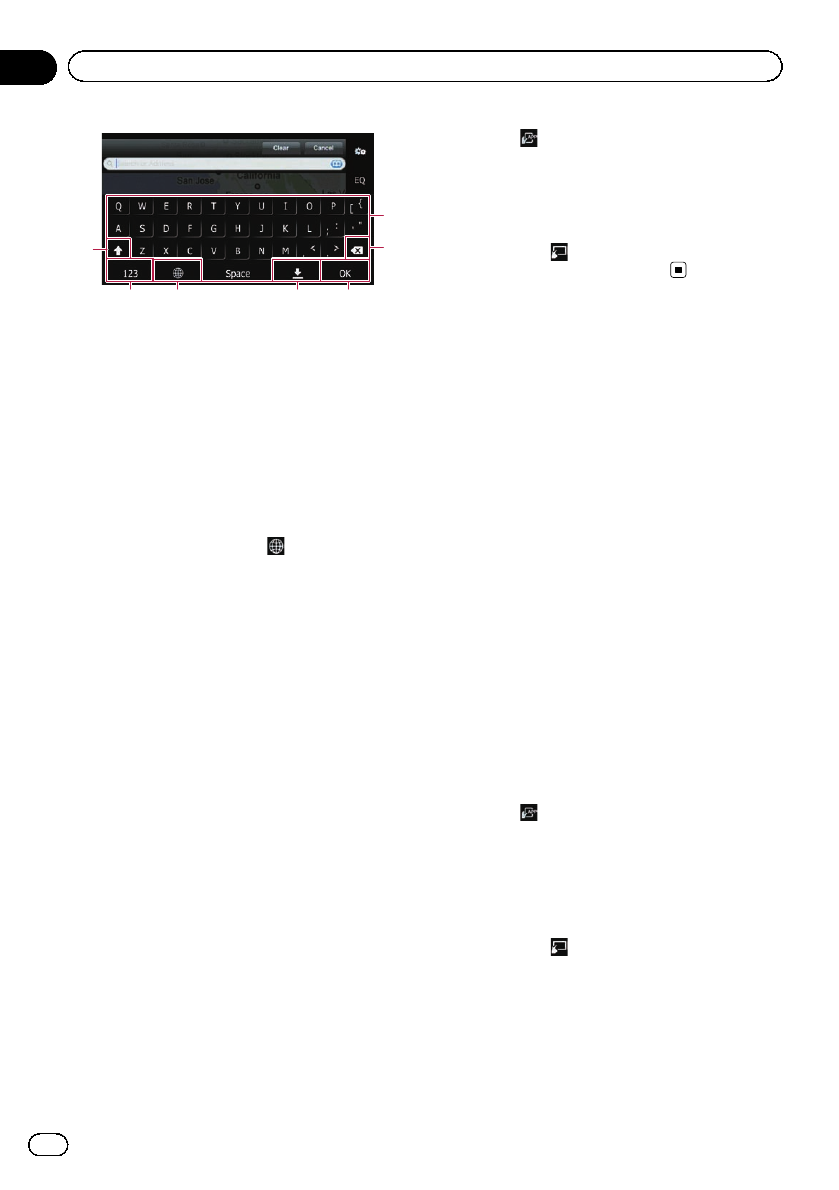
1
2
345
56
7
1 Enters the characters
2 Deletes the input text one letter at a
time, beginning at the end of thetext
3 Confirms the entry and allows you to
proceed to the next step
4 Hides the keyboard andtext can now
be entered using the keyboard of
iPhone
5 Changes the iPhone keyboard layout
p The iPhone keyboard layouts that can be
selected by tapping
depends on the
setting of Hardware Keyboard Layout of
your iPhone.
6 Switches to a keyboard offering nu-
meric and symbol characters
7 Converts the case of the keyboard char-
acters
When using an application not
compatible with Advanced App
Mode
When an application not compatible with Ad-
vanced App Mode is started, depending on
the application, you can operate it with the
touch panel key displayed. However, the beha-
vior when touching the key depends on the ap-
plication.
Also, the display of images on the screen of
this navigation system depends on the appli-
cation.
1 Display the operation screen of the
iPhone.
= For detailsof theoperation, refer to Starting
procedure on page 120.
2 Touch .
The operation of music or video sources is
switched to your iPhone.
3 Start an application from the iPhone.
4 Touch the
key to go back to the op-
eration screen of the iPhone.
Operating the functions
from your iPod
You can switch operation of the music or
video sources to your iPod.
p The following operations can be performed
from the navigation system even if other
operations are performed from your iPod.
! Playback and Pause
! Fast reverse or forward
! Skip forward or backward
! Adjusting the volume
p Sound is output from the speakers of your
vehicle even if the iPod operations is per-
formed from your iPod.
Starting procedure
1 Display the operation screen of the
iPod.
= For detailsof theoperation, refer to Starting
procedure on page 120.
2 Touch .
The operation of music or video sources is
switched to your iPod.
3 Operate the music or video sources
with iPod.
4 Touch the
key to go back to the op-
eration screen of the iPod.
En
128
Chapter
24
Using an iPod (iPod)