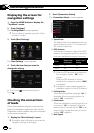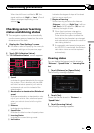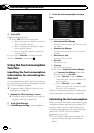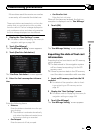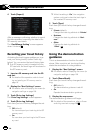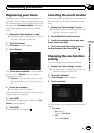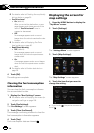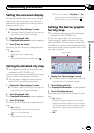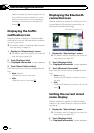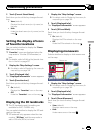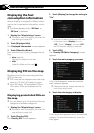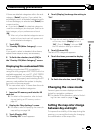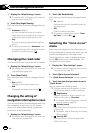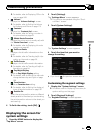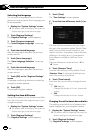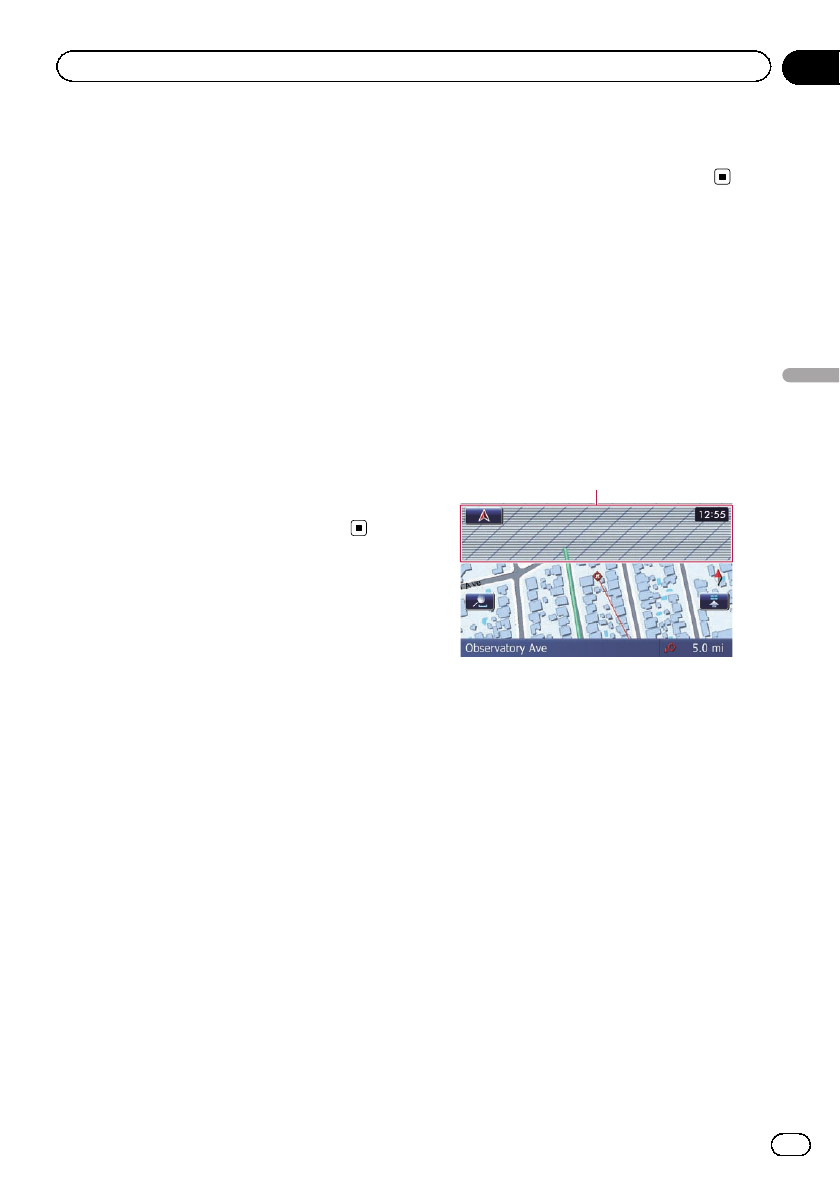
Setting the auto-zoom display
This setting enables switching to an enlarged
map around the point where your vehicle is
approaching an intersection, entrance/exit of
freeway or a junction.
1 Display the “Map Settings” screen.
= For details,refer to Displaying the screen for
map settings on the previous page.
2 Touch [Displayed Info].
The “Displayed Information” screen appears.
3 Touch [Close Up View].
Each time you touch the key changes the set-
ting.
! On (default):
Switches to an enlarged map.
! Off:
Does not switch to an enlarged map.
Setting the detailed city map
p The detailed city map and this setting are
available for AVIC-Z140BH only.
You can select whether to display the city map
when in certain metropolitan city areas.
p The city map is displayed when the map
scale is 0.05 mile (50 meters) or less.
1 Display the “Map Settings” screen.
= For details,refer to Displaying the screen for
map settings on the previous page.
2 Touch [Displayed Info].
The “Displayed Information” screen appears.
3 Touch [City Map].
Each time you touch the key changes the set-
ting.
! On (default):
Automatically switches to the city map
when in a city map area.
! Off:
Does not show the city map.
p Even if you switch “City Map” to “On”,
city map cannot be displayed in areas
where there is no city map data.
Setting the barrier graphic
for city map
p The detailed city map and this setting are
available for AVIC-Z140BH only.
On the city map screen, you can display a
“barrier graphic” pattern where no city map
data is available. This prevents a normal map
of a different scale from being displayed at the
same time, greatly enhancing the clarity of the
city map on screen.
barrier graphic
1 Display the “Map Settings” screen.
= For details,refer to Displaying the screen for
map settings on the previous page.
2 Touch [Displayed Info].
The “Displayed Information” screen appears.
3 Touch [City Map Barrier].
Each time you touch the key changes the set-
ting.
! On (default):
Displays the barrier graphic for city map.
When the vehicle position or cursor enters
the barrier graphic area, the graphic disap-
pears and a normal map is displayedfull
screen.
! Off:
En
165
Chapter
31
Customizing preferences
Customizing preferences