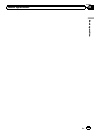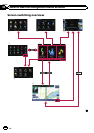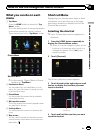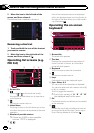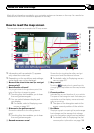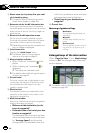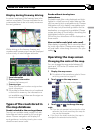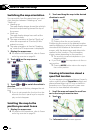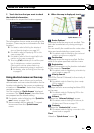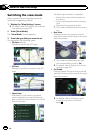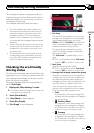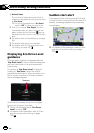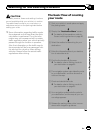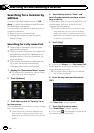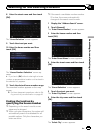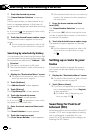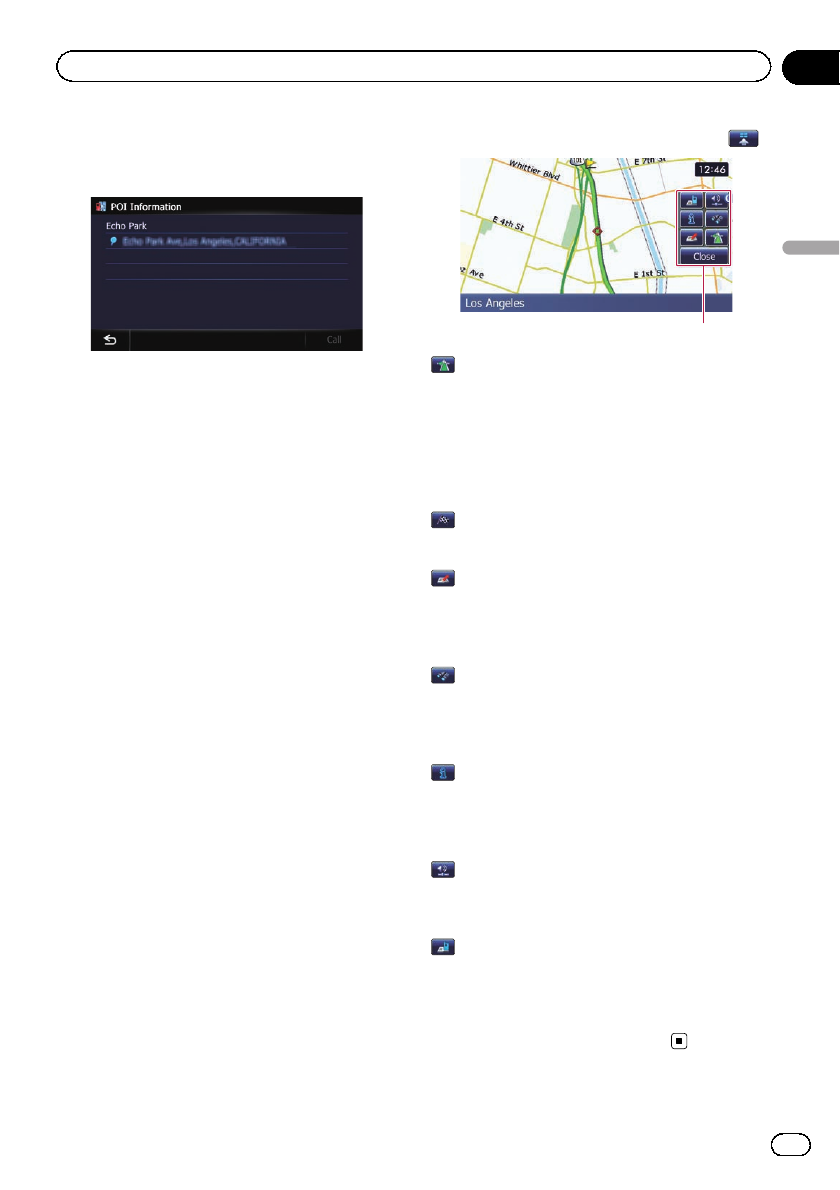
3 Touch the item that you want to check
the detailed information.
Information for a specified location appears.
The information shown varies according to the
location. (There may be no information for that
location.)
= For details,refer to Setting thedisplay of
icons of favorite locations on page 167.
= For details,refer to Displaying POI onthe
map on page 168.
= For details,refer to How toread trafficinfor-
mation on the map on page 55.
p Touching [Call] enables you to call the posi-
tion if a telephone number is available.
(Pairing with cellular phone featuring
Bluetooth wireless technology is required.)
= For details,refer to Dialing from themap
on page 67.
Using shortcut menus on the map
“Quick Access” menu allows you to perform
various tasks, such as route calculation for the
location indicated by the cursor or registering
a location in “Favorites”, faster than using the
navigation menu.
You can customize “Quick Access ” displayed
on screen. The “Quick Access” described here
are prepared as the default setting.
= For details, refer to Selecting the “Quick Ac-
cess” menu on page 170.
p Items marked with an asterisk (*) cannot
be removed from the “Quick Access”
menu.
% When the map is displayed, touch
.
Quick Access menu
: Route Options*
Displayed when the map is not scrolled. This
item can be selected only during route gui-
dance.
You can modify the conditions for route calcu-
lation and recalculate the current route.
= For details,refer to Modifying theroute cal-
culation conditions on page 46.
: Destination*
Displayed when the map is scrolled. Set the
route to the place specified with the cursor.
: Registration
Register information on the location indicated
by the cursor to “Favorites”.
= For details,refer to Registering a location by
scroll mode on page 50.
: Vicinity Search
Find POIs (Points Of Interest) in the vicinity of
the cursor.
= For details,refer to Searching fora nearby
POI on page 41.
: Overlay POI
Displays icons for surrounding facilities (POI)
on the map.
= For details,refer to Displaying POI onthe
map on page 168.
: Volume
Displays the “Volume Settings” screen.
= For details,refer to Setting theVolume for
Guidance and Phone on page 173.
: Contacts
Displays the “Contacts List” screen.
= For details,refer to Calling anumber in the
phone book on page 65.
Close
Hides the “Quick Access” menu.
En
33
Chapter
04
How to use the map
How to use the map