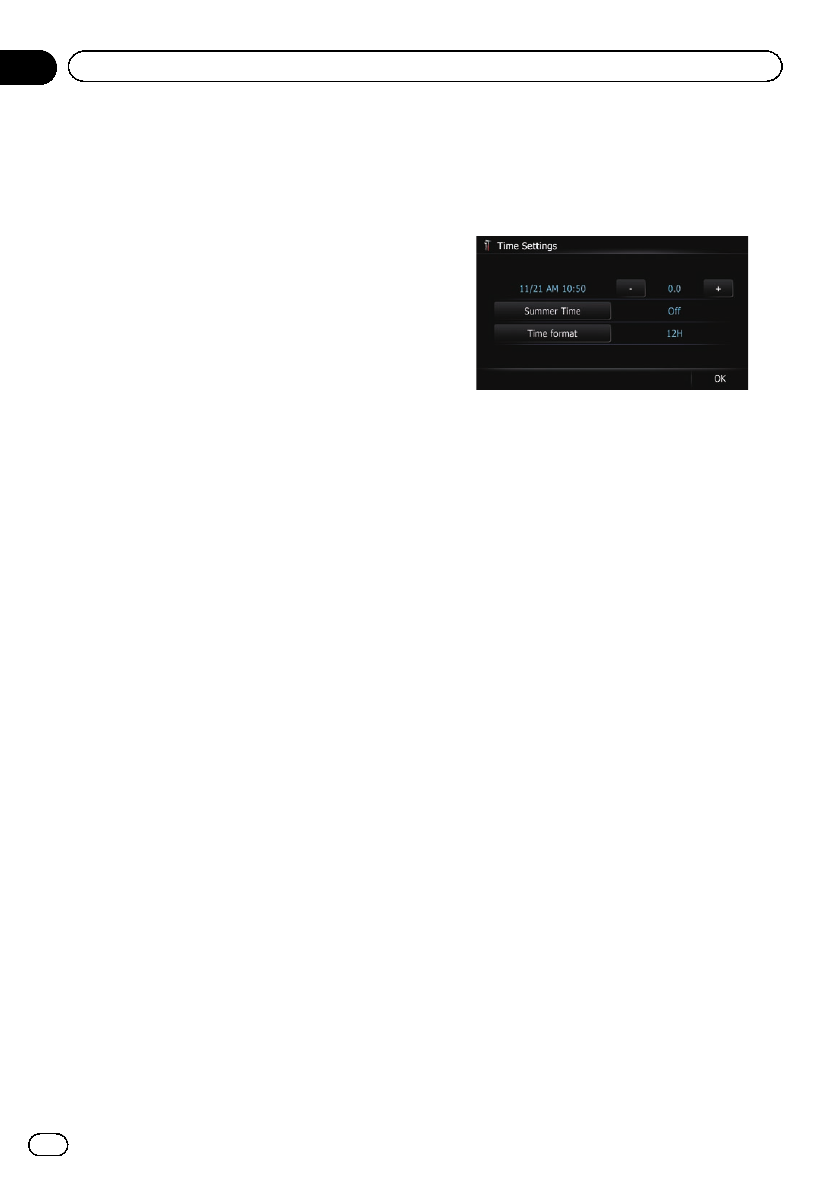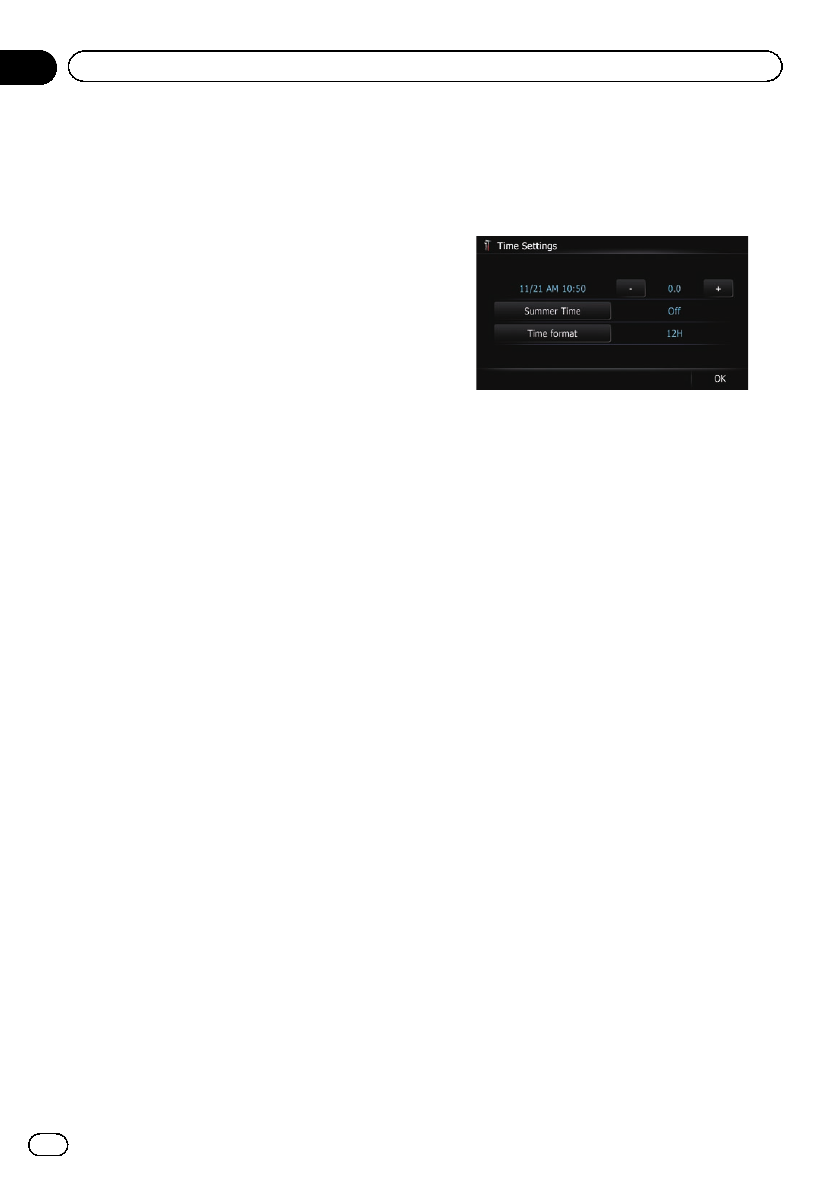
Selecting the language
You can set the languages used on the pro-
gram and voice guidance. Each language can
be set separately.
1 Display the “System Settings” screen.
= For details,refer to Displaying the screen for
system settings on the previous page.
2 Touch [Regional Settings].
The “Regional Settings” screen appears.
3 Touch [Program Language].
The “Select Program Language” screen ap-
pears.
4 Touch the desired language.
After the language is selected, the previous
screen returns.
5 Touch [Voice Language].
The “Voice Language Selection” screen ap-
pears.
6 Touch the desired language.
After the language is selected, the previous
screen returns.
7 Touch [OK] on the “Regional Settings”
screen.
A message confirming whether to restart the
navigation system appears.
8 Touch [OK].
The navigation system restarts.
Setting the time difference
Adjusts the system’s clock. Set the time differ-
ence (+, –) from the time originally set in your
navigation system.
1 Display the “System Settings” screen.
= For details,refer to Displaying the screen for
system settings on the previous page.
2 Touch [Regional Settings].
The “Regional Settings” screen appears.
3 Touch [Time].
The “Time Settings” screen appears.
4 To set the time difference, touch [+] or
[–].
The time difference between the time origin-
ally set in the navigation system (Pacific Stan-
dard Time) and the current location of your
vehicle is shown. If necessary, adjust the time
difference. Touching [+]or[–] changes the
time difference display in half-hour incre-
ments.
The time difference can be set from “–4” to
“+9” hours.
5 Touch [Summer Time].
Summer time setting is off by default. Touch
[Summer Time ] to change the setting if you
are in the summer time period.
6 Touch [Time format].
Each time you touch the key changes the set-
ting.
! 12H (default):
Changes the display to 12-hour format with
am/pm.
! 24H:
Changes the display to 24-hour format.
Changing the unit between km and miles
This setting controls the unit of distance and
speed displayed on your navigation system.
1 Display the “System Settings” screen.
= For details,refer to Displaying the screen for
system settings on the previous page.
2 Touch [Regional Settings].
The “Regional Settings” screen appears.
En
172
Chapter
31
Customizing preferences