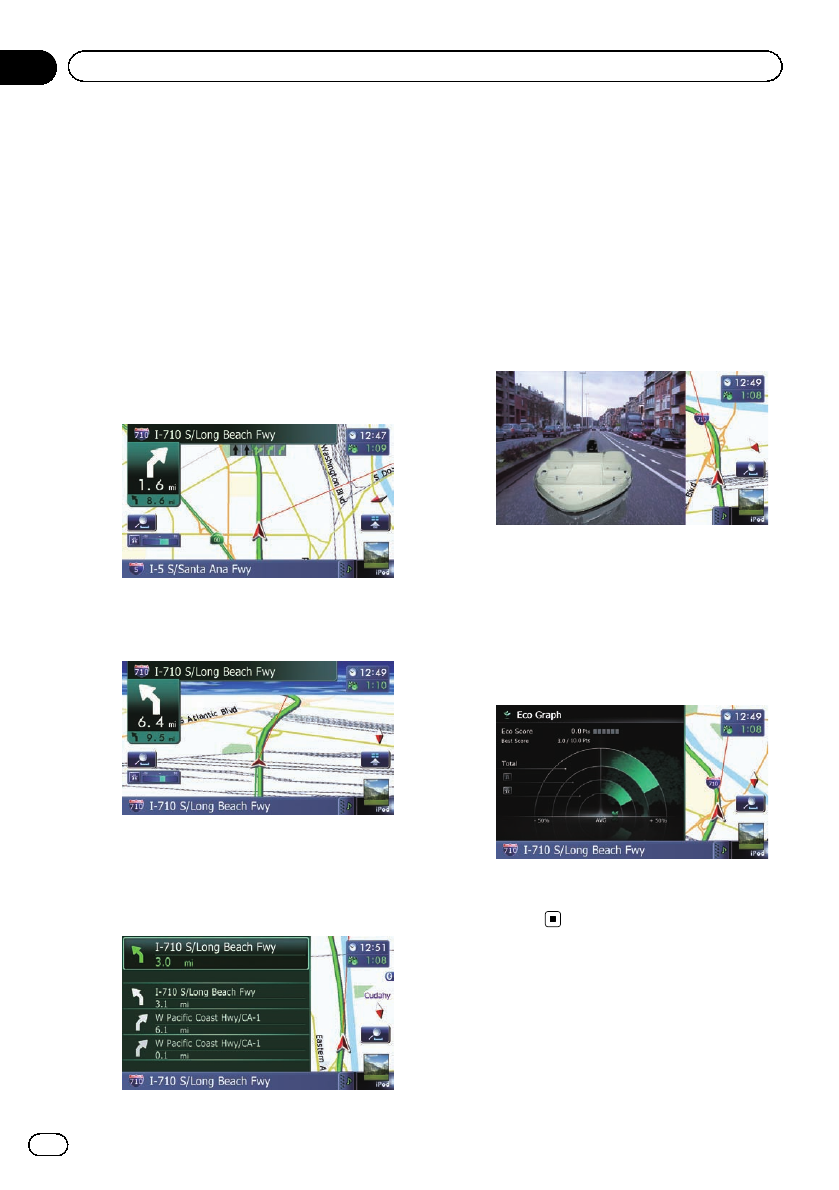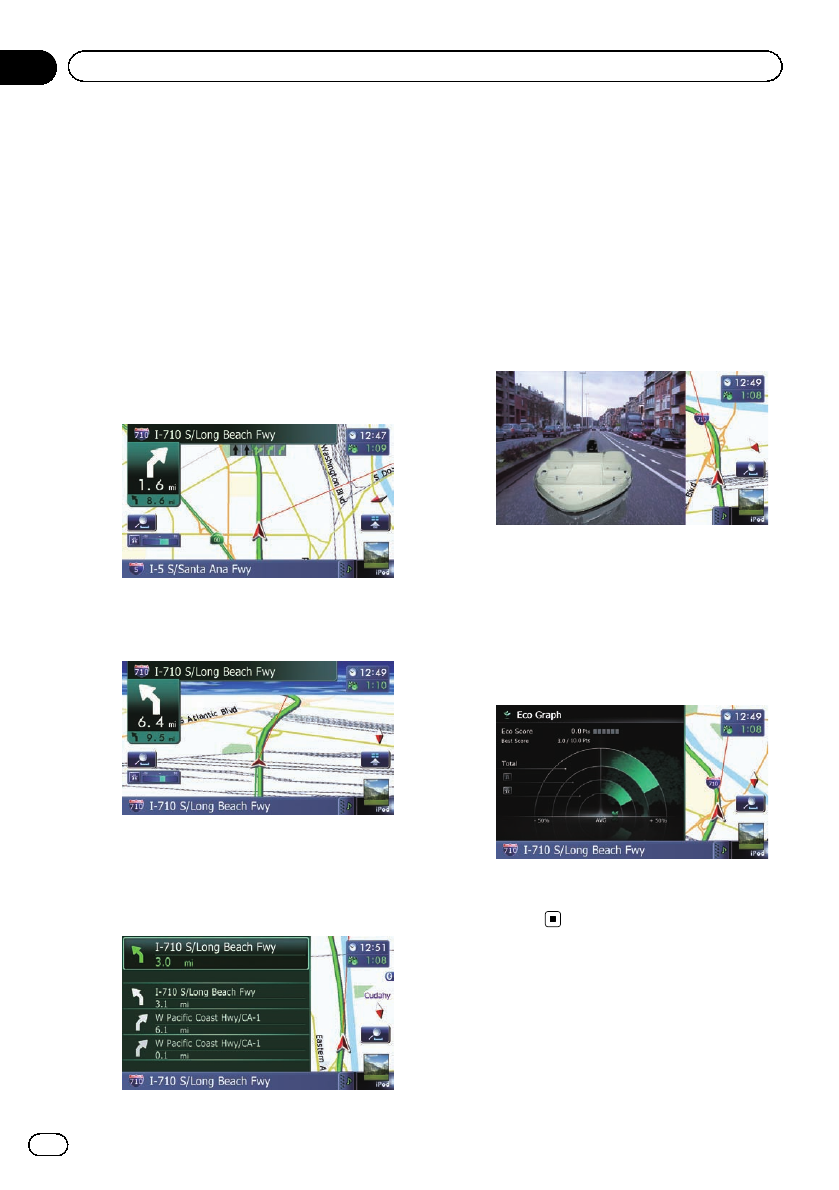
Switching the view mode
Various types of screen displays can be se-
lected for navigation guidance.
1 Display the “Map Settings” screen.
= For details,refer to Displaying the screen for
map settings on page 164.
2 Touch [View Mode].
The “View Mode” screen appears.
3 Touch the type that you want to set.
You can select the following types:
! 2D View (default):
Displays a normal map (2D map).
! 3D View:
Displays a map with an antenna view (3D
map).
! Street View:
Information on the next four guidance
points closest to the current location ap-
pear in order fromtop tobottom on theleft
side of the screen.
The following information is displayed.
— Name of the next route to be taken by
the vehicle
— Arrow indicating the direction of the ve-
hicle
— Distance to the guidance points
p This mode is available when the route is
set.
! Rear View:
Displays the rear viewimage on thelef t
side of the screen and themap on theright
side of the screen.
p This mode is available when the rear
view camera setting is set to “On”.
= For details,refer to Setting forrear view
camera on page 175.
! Eco Graph:
Displays a graph for eco-driving on theleft
side of the screen and themap on theright
side of the screen.
= For details,refer to Checking the eco-
friendly driving status on the next
page.
En
34
Chapter
04
How to use the map