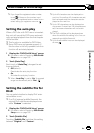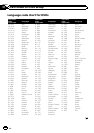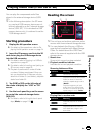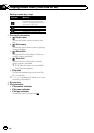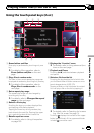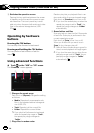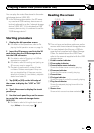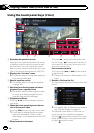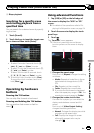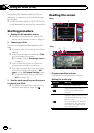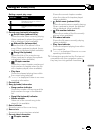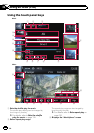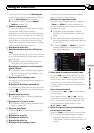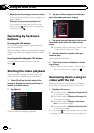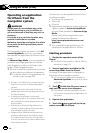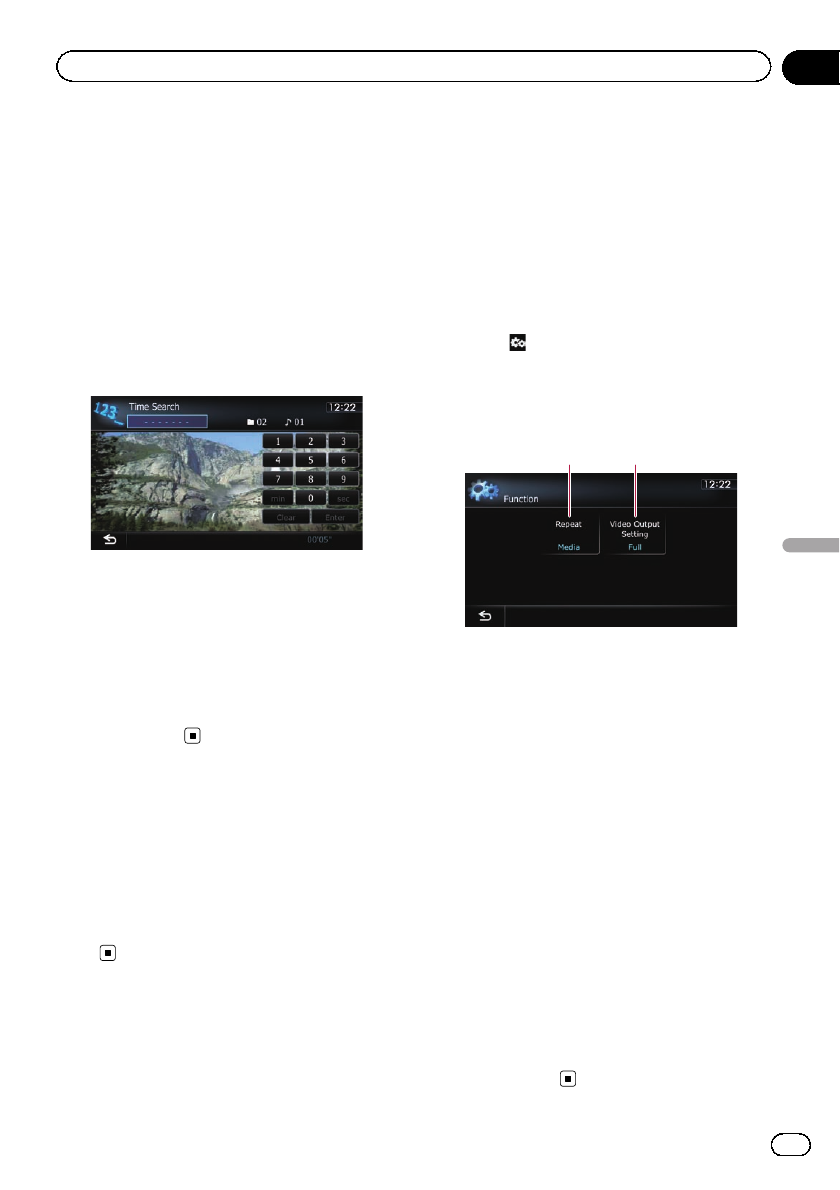
9 Stops playback
Searching for a specific scene
and starting playback from a
specified time
You can search for a desired scene by specify-
ing the time.
1 Touch [Search].
2 Touch the keys to input the target num-
ber or time and then touch [Enter].
! To select 5 minutes 3 seconds, touch [5],
[min], [3], [sec] and [Enter] in order.
! To select 71 minutes 00 seconds, touch [7],
[1], [min] and [Enter] in order.
! To select 100 minutes 05 seconds, touch
[1], [0], [0], [5], [sec] and [Enter] in order.
p To cancel an input number, touch [Clear].
To cancel the input numbers, touch and
hold [Clear].
Operating by hardware
buttons
Pressing the TRK button
You can skip files forward or backward.
Pressing and holding the TRK button
You can perform fast reverse or fast for-
ward.
Using advanced functions
1 Tap [USB] or [SD] on the left edge of
the screen to display the “USB” or “SD”
screen.
= For detailsof theoperations, refer to Dis-
playing the AVoperation screen on page 74.
2 Touch the screen to display the touch
panel keys.
3 Touch
.
The “Function” menu appears.
p If the touch panel keys arenot shown,
touch anywhere on the screen to display
them.
1 2
1 Changes the repeat range
Each touch of [Repeat] changes the setting
as follows:
! Media: Repeats all video files in the se-
lected external storage device (USB,
SD).
! File: Repeats just the current file.
! Folder: Repeats the current folder.
p If you skip the fileforward or backward
when the repeat play range in “File”, the
repeat play range changes to “Folder”.
2 Changes the screen size of video
If a video file is played, you canselect the
display mode between normal and full
screen.
Each touch of [Video Output Setting]
changes the setting as follows:
! Normal: Enlarges the display size while
maintaining the aspect ratio.
! Full: Displays the image full-screen
although the aspect ratio may be
changed.
En
119
Chapter
23
Playing video files (from USB or SD)
Playing video files (from USB or SD)