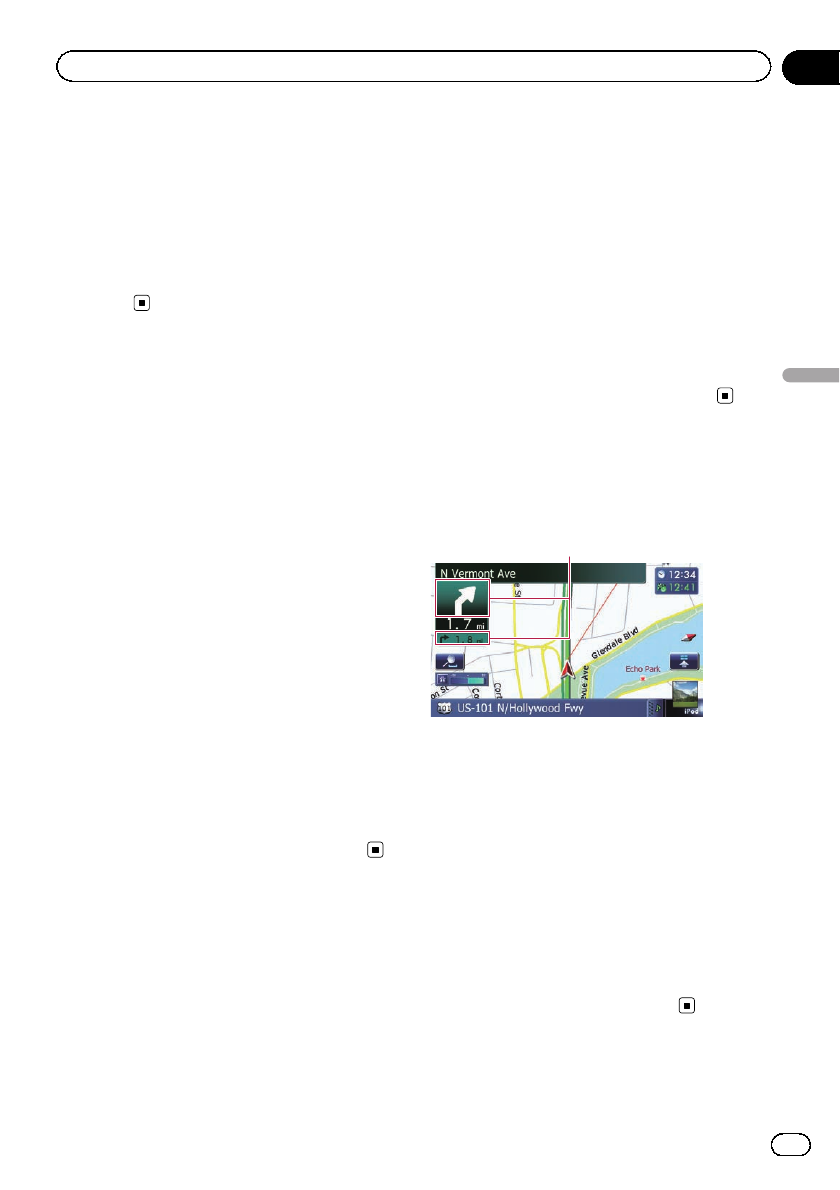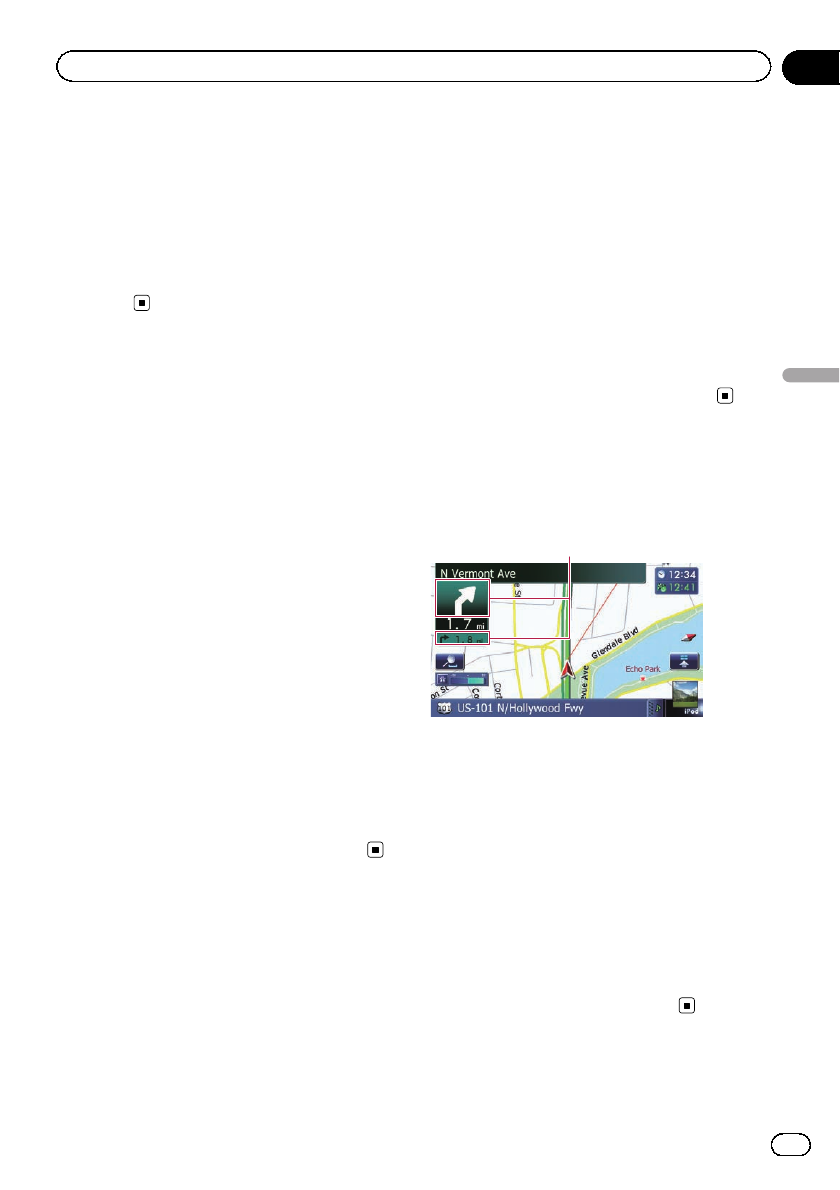
3 Touch [Current Street Name].
Each time you touch the key changes the set-
ting.
! View (default):
Displays the street name (or city name) on
the map.
! Hide:
Hides the street name (or city name) on the
map.
Setting the display of icons
of favorite locations
You can select whether to display the “Favor-
ites” icon on the map.
p “Favorites” icons are displayed when the
map scale is 10 miles (20 kilometers) or
less.
= For details, refer to Editing the favorite loca-
tion in the list on page 50.
1 Display the “Map Settings” screen.
= For details,refer to Displaying the screen for
map settings on page 164.
2 Touch [Displayed Info].
The “Displayed Information” screen appears.
3 Touch [Favorites Icon].
Each time you touch the key changes the set-
ting.
! On (default):
Displays the “Favorites” icon on the map.
! Off:
Hides the “Favorites” icon on the map.
Displaying the 3D landmarks
p The 3D landmarks and this setting are
available for AVIC-Z140BH only.
You can select whether to display the 3D land-
mark on the map.
p 3D landmark only appears when the view
mode is “3D View” and the map scale is
set to 0.25mile (200m) or lower.
1 Display the “Map Settings” screen.
= For details,refer to Displaying the screen for
map settings on page 164.
2 Touch [Displayed Info].
The “Displayed Information” screen appears.
3 Touch [3D Land Mark].
Each time you touch the key changes the set-
ting.
! On (default):
Displays the 3D landmark on the map.
! Off:
Hides the 3D landmark on the map.
Displaying maneuvers
Selects whether to display or hide maneuvers
on the map.
Maneuvers
1 Display the “Map Settings” screen.
= For details,refer to Displaying the screen for
map settings on page 164.
2 Touch [Displayed Info].
The “Displayed Information” screen appears.
3 Touch [Show Maneuver].
Each time you touch the key changes the set-
ting.
! View (default):
Displays maneuvers on the map.
! Hide:
Hides maneuvers on the map.
En
167
Chapter
31
Customizing preferences
Customizing preferences