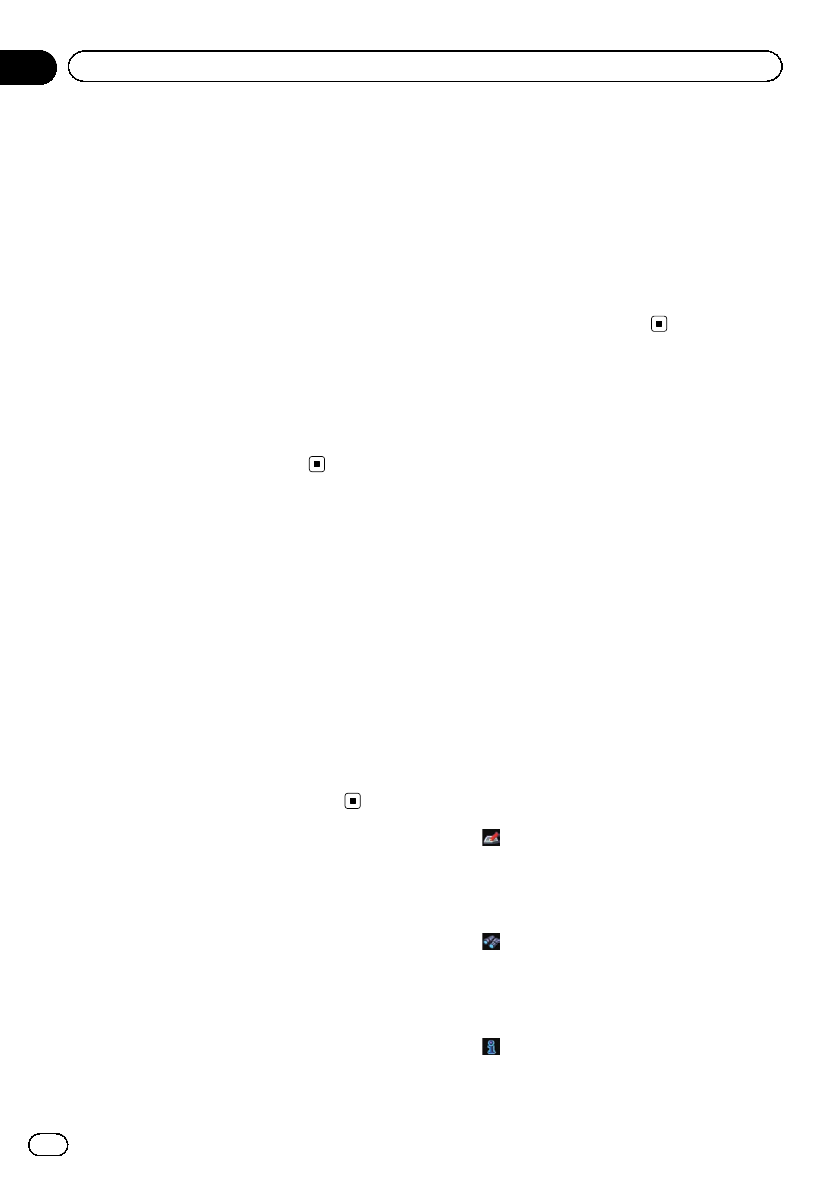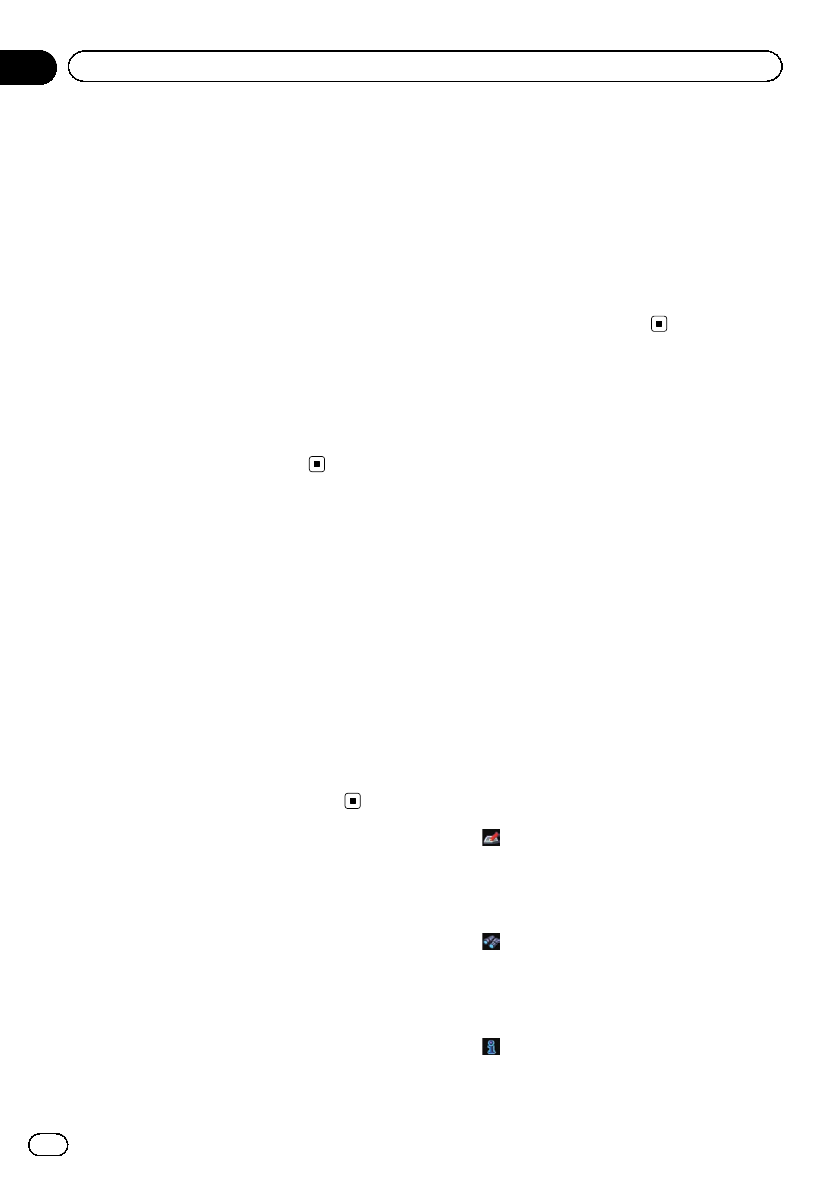
1 Display the “Map Settings” screen.
= For details,refer to Displaying the screen for
map settings on page 164.
2 Touch [Day/Night Display].
Each time you touch the key changes the set-
ting.
! Automatic (default):
You can change the colorsof a map be-
tween daytime and nighttime according to
whether the vehicle lights are on or off.
! Day:
The map is always displayed with daytime
colors.
p To use this function with “Automatic”, the
orange/white lead of the navigation system
must be connected correctly.
Changing the road color
You can set the road color to bluish or reddish.
1 Display the “Map Settings” screen.
= For details,refer to Displaying the screen for
map settings on page 164.
2 Touch [Road Color].
Each time you touch the key changes the set-
ting.
! Blue (default):
Changes to blue based road colors.
! Red:
Changes to red based road colors.
Changing the setting of
navigation interruption screen
You can set whether to automatically switch to
the navigation screen from the AV screen
when your vehicle approaches a guidance
point such as an intersection.
1 Display the “Map Settings” screen.
= For details,refer to Displaying the screen for
map settings on page 164.
2 Touch [AV Guide Mode].
Each time you touch the key changes the set-
ting.
! On (default):
Switches from the AVoperation screen to
the map screen.
! Off:
Does not switch the screen.
p This setting is effective only when “Close
Up View” is set to “On”.
Selecting the “Quick Access”
menu
Select items to display on the map screen. In
the list displayed on screen, the items with red
checks are displayed on the map screen.
Touch the item you want to display and then
touch [OK] when a red check appears. You
can select up to five items.
1 Display the “Map Settings” screen.
= For details,refer to Displaying the screen for
map settings on page 164.
2 Touch [Quick Access Selection].
The “Quick Access Selection” screen appears.
3 Touch the item that you want to set in
“Quick Access ”.
You can select the following items:
p Settings marked with an asterisk (*) show
that these are default or factory settings.
!
: Registration*
Register information on the location indi-
cated by the cursor to “Favorites”.
= For details,refer to Registering a location
by scroll mode on page 50.
!
: Vicinity Search*
Find POIs (Points Of Interest)in the vicinity
of the cursor.
= For details, refer to Searching for a nearby
POI on page 41.
!
: Overlay POI*
Displays icons for surrounding facilities
(POI) on the map.
En
170
Chapter
31
Customizing preferences