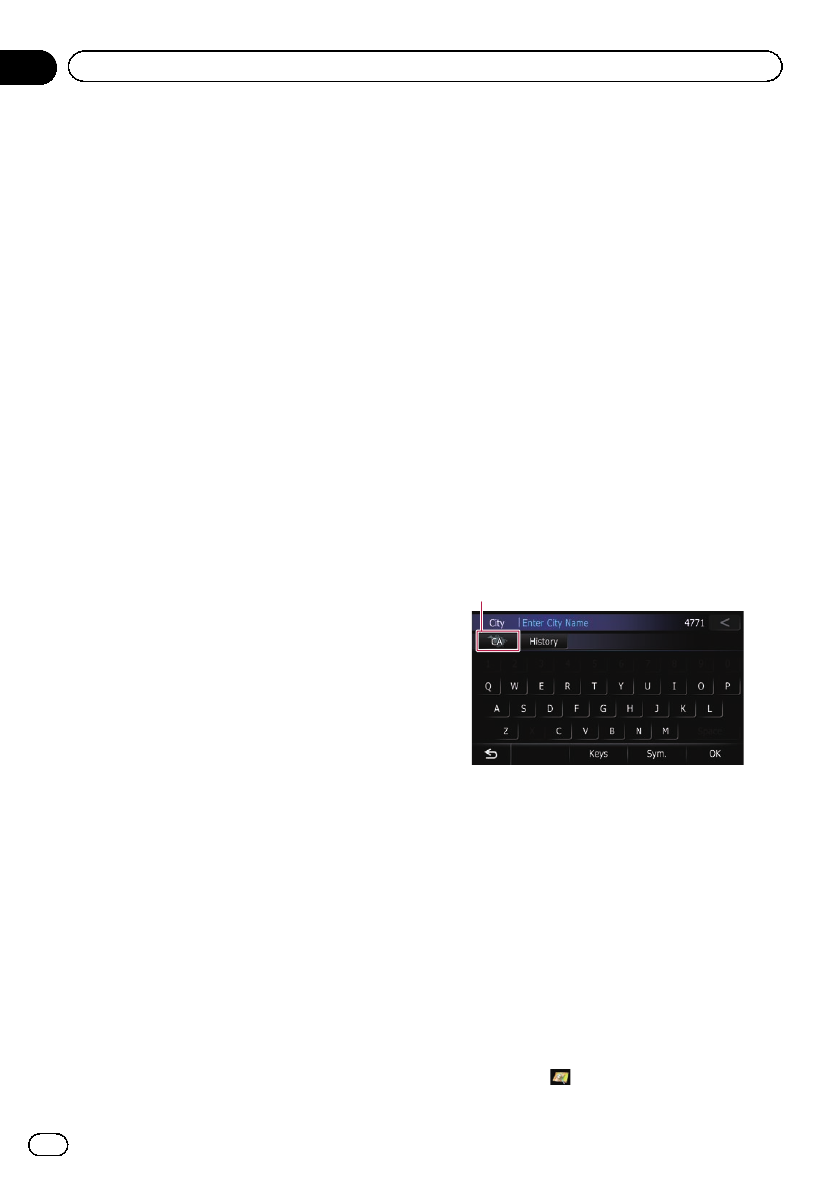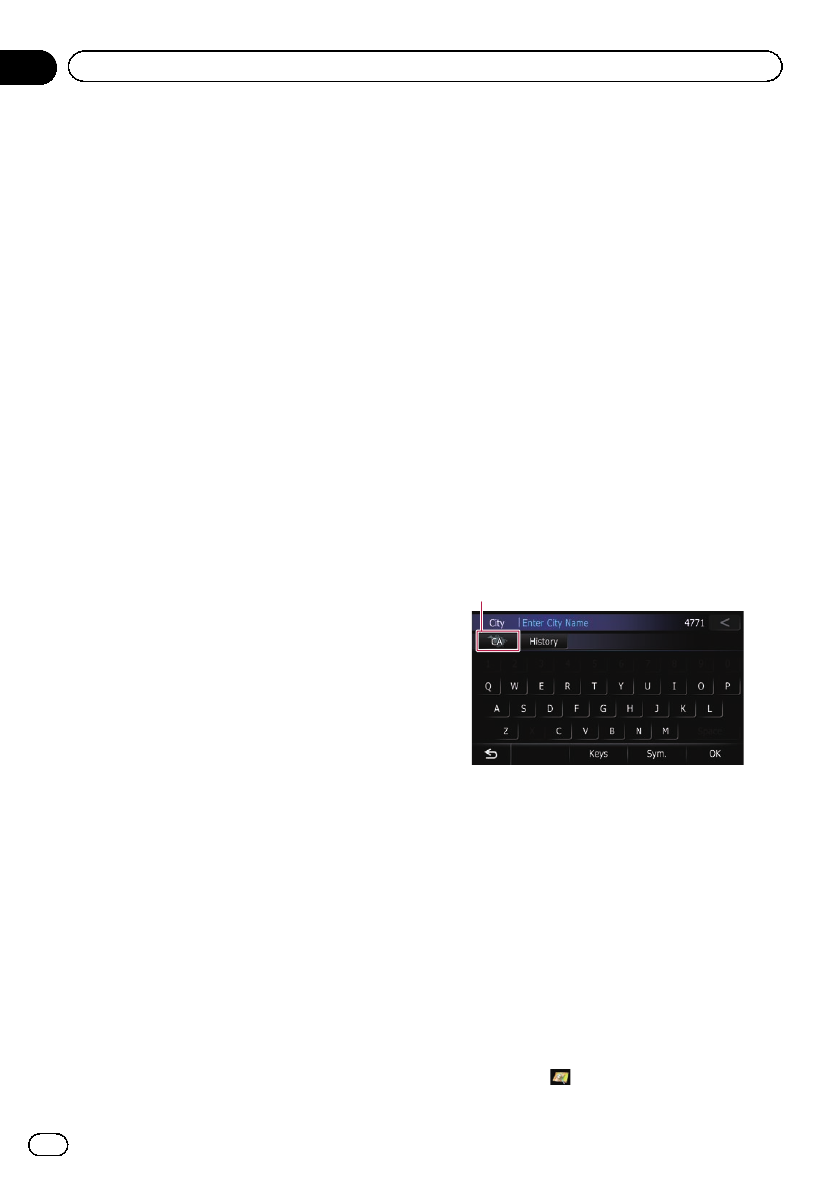
1 Display the “Destination Menu” screen.
= For detailsof theoperations, refer to Screen
switching overview on page 26.
2 Touch [POI].
The “POI Search ” screen appears.
3 Touch [Near Me].
POIs are divided into several categories.
4 Touch the category you want.
The “POI List” screen appears.
p If there are more detailedcategories within
the selected category, repeat this step as
many times as necessary.
5 Touch the POI you want.
The searched location appears on the map
screen.
= For thesubsequent operations, refer to Set-
ting a route to yourdestination onpage 45.
Searching for POIs around the
destination
p This function is available when the route is
set.
1 Display the “Destination Menu” screen.
= For detailsof theoperations, refer to Screen
switching overview on page 26.
2 Touch [POI].
The “POI Search ” screen appears.
3 Touch [Near Destination].
POIs are divided into several categories.
4 Touch the category you want.
The “POI List” screen appears.
p If there are more detailedcategories within
the selected category, repeat this step as
many times as necessary.
5 Touch the POI you want.
The searched location appears on the map
screen.
= For thesubsequent operations, refer to Set-
ting a route to yourdestination onpage 45.
Searching for POIs around the city
You can search for POIs around a specified
city.
p If the search candidates number reaches
20 or less, the screen automatically
changes to the search result screen.
1 Display the “Destination Menu” screen.
= For detailsof theoperations, refer to Screen
switching overview on page 26.
2 Touch [POI].
The “POI Search ” screen appears.
3 Touch [Around City].
4 Enter the city name and then touch
[OK].
The “Select City” screen appears.
# If you change the region tosearch, touch the
state code key and display the “State List” screen
to change the setting.
State codekey
If the destination is in anothercountry, touch
[Country] to change the country setting when
the “State List” screen is displayed.
p Once the region has been selected, you
only have to change it when your destina-
tion is outside of theregion you selected.
# If you touch [History], the “City History List”
screen appears, enabling you to search by pre-
viously selected city history.
= For details,refer to Searching byselected
city history on page 40.
5 Touch the desired city name.
POIs are divided into several categories.
# If you touch , the geographic center of the
city appears on the map screen.
En
42
Chapter
06
Searching for and selecting a location