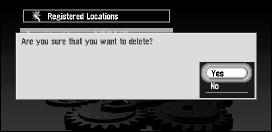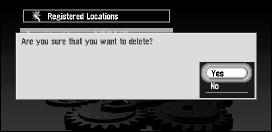
80
Selected items are ticked. To load the data from other locations, repeat this step.
Alternative option:
4 Select “OK” and click the OK button.
After the data of the selected locations is stored in the Address Book, a map of your sur-
roundings appears.
➲ If the total number of data items loaded from a PC card and data items registered in the
Address Book exceeds 100, a message indicating that no more data can be registered
appears. In that case, delete unnecessary data or decrease the number of data items
loaded from a PC card.
■Deleting PC card data
You can delete data for a specified location or a whole group. (However,if there is no data of
Registered Locations in the PC card, you cannot use this function.)
1 Select “Settings” in the Main menu, then select “PC Card” and “Delete PC card data”.
Click the OK button.
2 Select a group where the location you want to delete is stored and click the OK but-
ton.
A list of locations stored in the specified group appears.
3 Select a location you want to delete and click the OK button.
The selected location is ticked. To delete other locations, repeat this step.
Alternative option:
4 Select “OK” and click the OK button.
A message confirming that a specified location is deleted appears.
5 Select “Yes” and click the OK button.
After a specified location is deleted, a map of your surroundings appears.
Select All : A whole group can be selected.
Select All : Select all locations in a group.