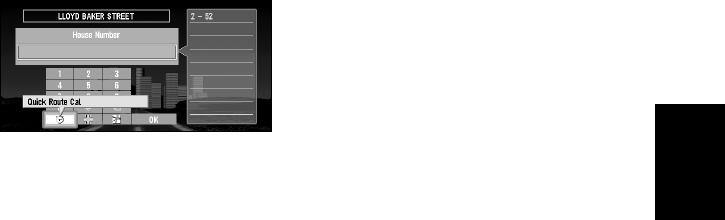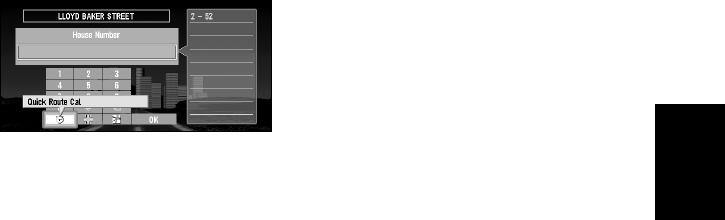
47
Chapter 3
Setting a Route to Your Destination
6 Enter house number and select “OK”.
If you enter the house number and click the OK button, route calculation starts.
If there are several locations corresponding to the entered house number, or there is no
house number in that location, a list of house number range appears. In this case, select
the range you want to set as your destination, and click the OK button to start the route
calculation.
On this display, you can select the following items:
7 Click the OK button.
Route calculation starts.
Having selected “Nationwide” on the display of entering city name
Based on the information of streets and house numbers, the range of your destination is nar-
rowed.
• If there are several streets with the same name, the list of the cities where the streets run is
shown.
• If the selected street goes across several cities, the list for selecting the area in which your
destination is located is shown.
Quick Route Cal
(Calculation) :
The route is calculated with the well-known point (mostly, it is the
middle point of the street selected previously) as your destination.
Cross Street : You enter the name of the second street and search for the surround-
ing area of its intersection with the first street. It is convenient when
there is no house number for your destination, or when you cannot
enter the house number of the selected street (
See “Specifying an
Intersection as Your Destination” explained below.)
View Map : You can view a map of the location matching to the house number
entered. If there is no complete match with the entered house number,
you can also display the map of the well-known point on the street,
then scroll the map to show the Shortcut menu (
see “Shortcut menu”
on page 27), then to set the location as your destination.