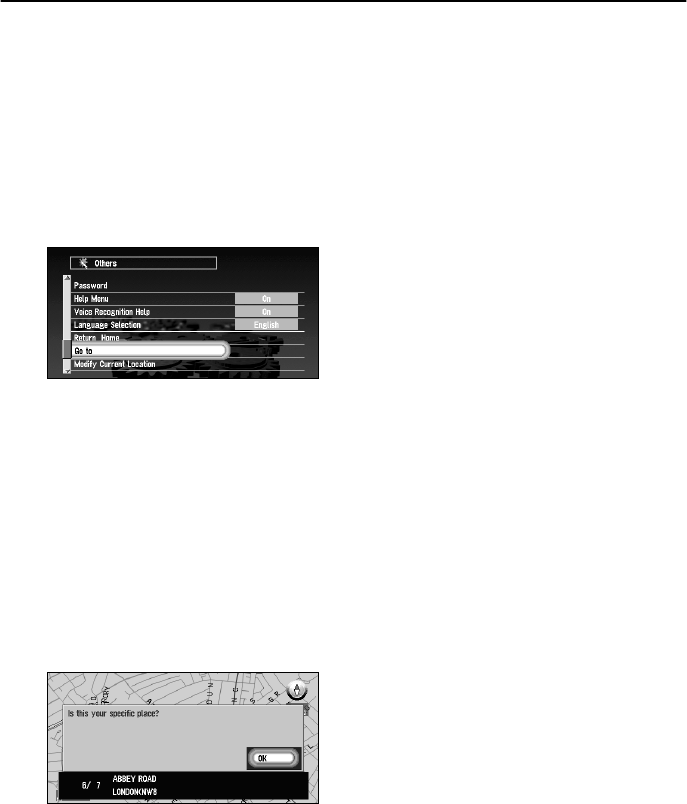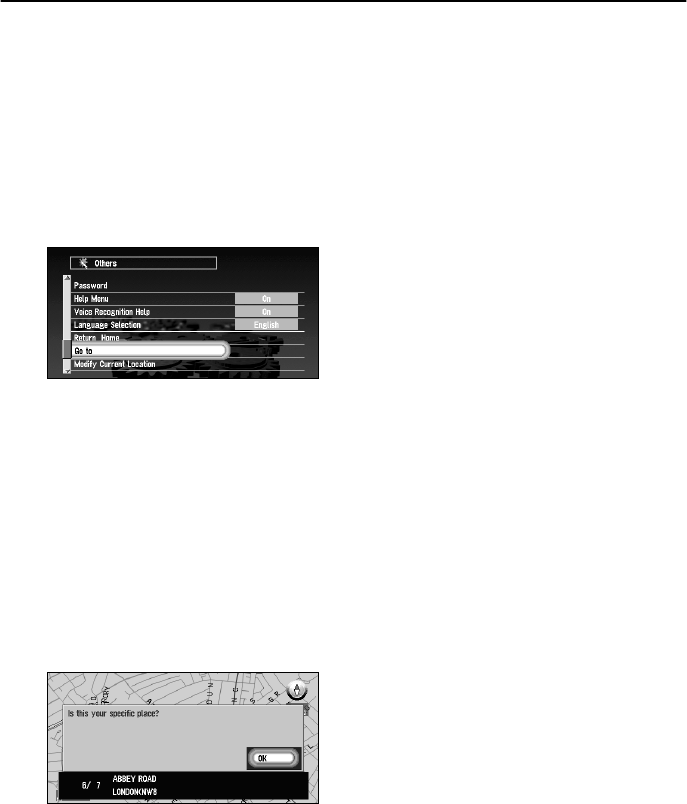
68
Registering Your Home and Your Favourite Location
By registering your home and your favourite location, you can easily calculate the route by sin-
gle press of the button from the Main menu. You might find it useful to register your workplace
or a relative’s home as your favourite location.
■Registering a location
Before you can search for a route home or to your favourite location, you must first register
the location. Registering your favourite location for the first time is described here. You can
change the registered information later.
1 Select “Settings” in the Main menu, then select “Others”, and “Go to ~”. Click the OK
button.
You can select a method of location search on the display.
➲ When registering your home location, select “Return Home” and click the OK button.
2 Search for a location and display a map.
The search method is the same as that for your destination (see Chapter 3).
➲ If you select “Map Search”, you can specify the location to register by showing a map.
3 Point the cross pointer to the location you want to register and click the OK button.
A message “Is this your specific place?” appears.
➲ If some items around the cross pointer is picked up, you can switch between multiple
items by turning the scale controller up or down. After selecting the item, click the OK
button.
4 Select “OK” and click the OK button.
A message confirming the name of the location appears. (However, you cannot change
the name of your home.)
➲ If the location is your home, click the OK button to register the designated location as
your home, and the Others menu appears.