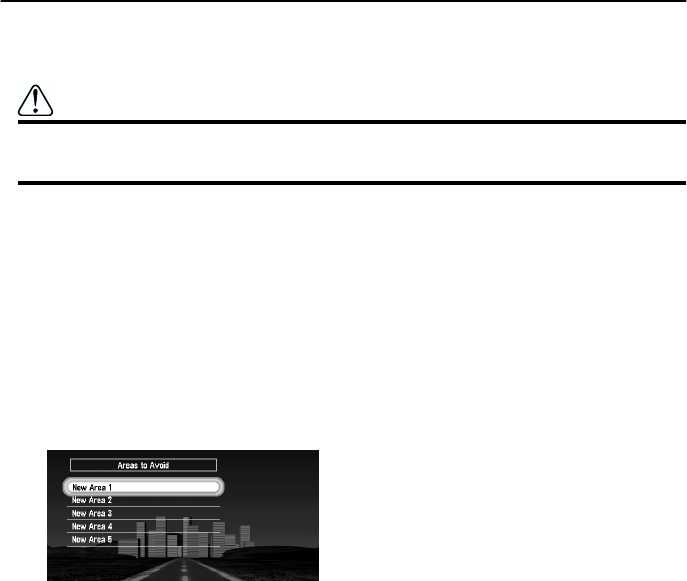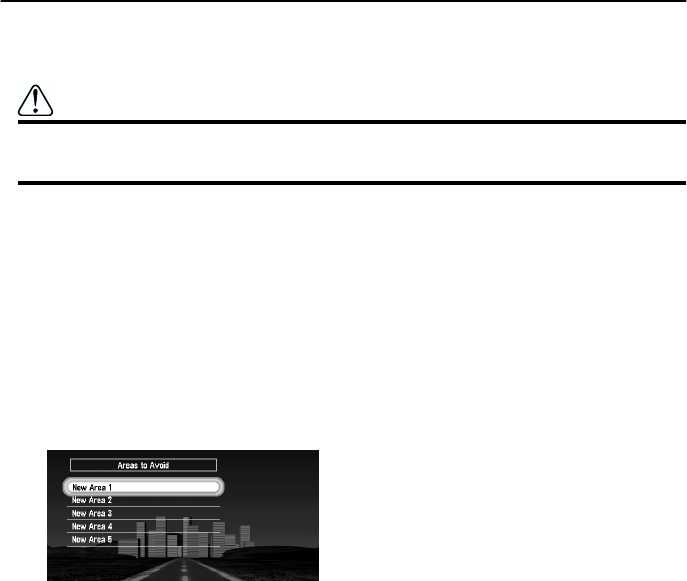
72
Setting Areas to Avoid
If you register Areas to Avoid, such as crowded intersections or congested areas, routes can be
calculated that avoid those areas. Areas to Avoid can be set from the Settings menu.
Caution
If you register or delete an Area to Avoid after setting a route, the contents of
route guidance may be changed due to activation of Auto Reroute function.
■Registering an Area to Avoid
This section describes a way of registering an Area to Avoid for the first time. You can register
up to five Areas to Avoid.
1 Select “Settings” in the Main menu, then select “Route Guidance” and “Areas to
Avoid”. Click the OK button.
The list of Areas to Avoid appears.
2 Select one of the items shown in “New Area- . . .” and click the OK button.
When registering for the first time, any item on the list is shown as “New Area - (number
in range 1 to 5)”.
A message to specify a search method for a location appears.
➲ If you register an Area to Avoid after setting a route, the message asks whether you
want to recalculate the current route. Select “Yes”, click the OK button, and proceed to
the next step.
3 Search for a location for registration and display a map.
The search method is the same as that of searching for your destination (see Chapter 3).
Once a search is complete, a map with the specified location at its centre appears.
➲ If you select “Map Search”, you can specify the location to register by showing a map.
4 Move the scale controller to set the size of the Area to Avoid.
The larger the map, the more detailed Area to Avoid can be specified. The smaller the
map, the wider the area can be specified.
The maximum size of an Area to Avoid is 1 square kilometre (3.4 square miles).
➲ When setting the Area to Avoid, operate with the scale of the map between 25m and
1km. With other scale ranges, you cannot to set the Area to Avoid.