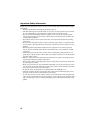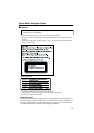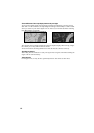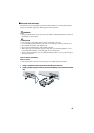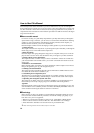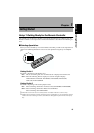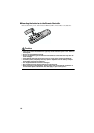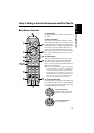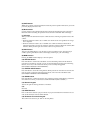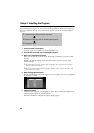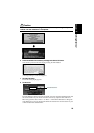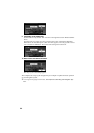18
(5) BACK button
While using a menu, pressing this button cancels the present operation and returns you to the
previously displayed menu or list.
(6) Mode switch
Use this switch to select whether the Remote controls the Navigation System or Pioneer’s
Head Unit. When switching the operation mode, functions of the VOL dial will change.
(7) VOL dial
When you turn the dial downwards, the volume decreases. Turning it upwards increases the
volume.
• When the selection switch is set to “NAVI”, the volume of the voice guidance for naviga-
tion is adjusted.
• When the selection switch is set to “AUDIO”, the volume for Pioneer’s Head Unit is
adjusted. If the dial is pressed, the volume is reduced to around 1/10th of the volume (ATT
function). When pressed again, the volume returns to its previous level.
(8) NAVI button
You press the NAVI button to view the map or return to guidance. Also, when the map is
scrolled, pressing this button returns to the display of the map of your surroundings.
(9) MENU button
Pressing the MENU button displays a menu of options.
(10) DETOUR button
Press this button to restart route calculation, such as calculating a detour. If this button is
pressed for more than two seconds, you can see the information (passing roads and driving
distance, and so on) of the route down which you are currently being guided
(
see Chapter 4 “Guidance to Your Destination”).
(11) CANCEL ROUTE button
Press this button to cancel the route guidance. When pressed for more than two seconds, the
next via point is recognised as already being passed, and a new route calculation starts
(
see Chapter 4 “Guidance to Your Destination”).
(12) GUIDE button
Press this button if you did not hear the voice guidance properly. If this button is pressed for
more than two seconds, you can listen to traffic information (where available.).
(13) Numeric keypad
You use this pad for entering characters or numbers.
(14)
Not used.
(15) DELETE button
Press to delete the character you just entered. If you press this button for more than two sec-
onds, all the characters entered will be deleted.
(16) OK button for numeric keypad
This works in the same way as “OK” on the text palette.