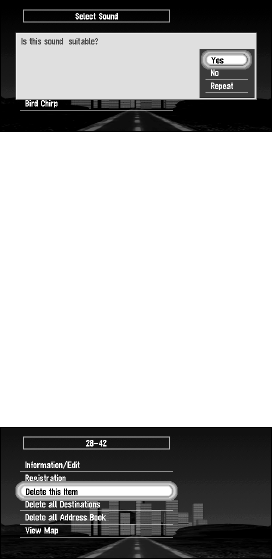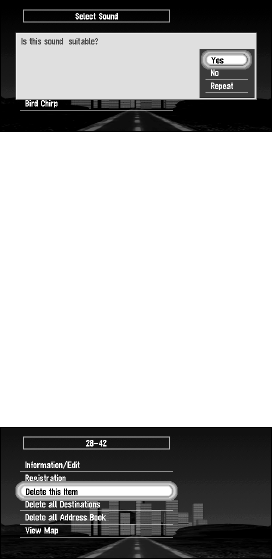
66
Entering or changing a phone number
1 Select “Edit Phone Number” and click the OK button.
2 Enter a phone number; select “OK” and click the OK button.
The Address Information menu appears.
➲ To change a registered phone number, delete the existing number and then enter a
new one.
➲ You can enter a telephone number of up to 24 digits.
Selecting a pictograph to appear on the map
1 Select “Select Pictograph” and click the OK button.
2 Select the Pictograph; select “Done”, and click the OK button.
The Address Information menu appears.
➲ You cannot change the mark of your home or of your favourite location.
Selecting sound
1 Select “Select Sound” and click the OK button.
2 After selecting the sound, select “Done” and click the OK button.
After the selected sound is played, a message asks whether you want to set it.
3 Select “Yes” and click the OK button.
The Address Information menu appears.
Alternative option:
■Deleting the data in the Address Book
You can delete items contained in the Address Book. You can also delete all the data at once.
1 In the Address Book menu, select the location to delete and move the joystick to the
left.
2 Select the deletion method.
Repeat : You can hear the selected sound again.
No : You can select another sound by going back to Step 2.