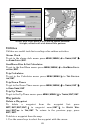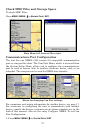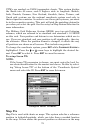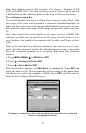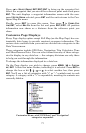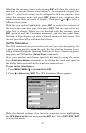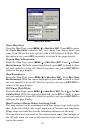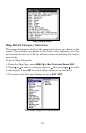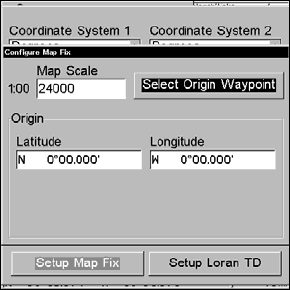
76
from that reference point. For example, if it shows a distance of UP
4.00" and LEFT 0.50", you then measure up four inches and to the left
a half-inch from the reference point on the map to find your location.
To configure a map fix:
To use this format, you need to follow these steps in order. First, take
your map of the area and determine a reference latitude/longitude. In
order for this system to work, the latitude/longitude lines must be par-
allel with the edge of the map. USGS maps are parallel, others may not
be.
Also, this works better with smaller scale maps, such as 1:24000. The
reference position can be anywhere on the map, but the closer it is to
your location, the smaller the numbers will be that you'll have to deal
with.
Once you've decided on a reference position, you can save it as a way-
point. See the waypoint section for information on saving a waypoint.
Save the reference position as a waypoint. Exit from the waypoint
screens.
1. Press
MENU|MENU|↓ to GPS SETUP|ENT.
2. Press ↓ to
COORDINATE SYSTEM|ENT.
3. Press ↓ to
SETUP MAP FIX|ENT.
The screen below appears, and
MAP SCALE is highlighted. Press ENT and
enter the map's scale. This is generally at the bottom of the paper map.
It's shown as a ratio, for example 1:24000. Press
EXIT and the unit re-
turns to the Configure Map Fix screen.
Configure a map fix so the unit can find your position on a printed
chart or topographical map.