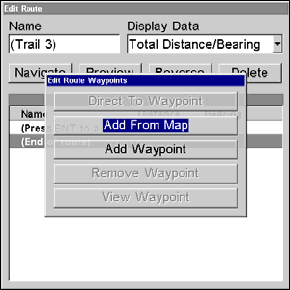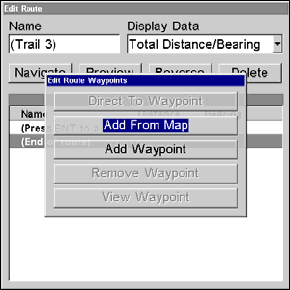
64
Tip:
You can also delete all routes at once:
1. From the
NAVIGATION PAGE, press MENU|ENT or from the MAP PAGE
press
MENU|MENU|↓ to ROUTE PLANNING|ENT.
2. Press → to
DELETE ALL|ENT|← to YES|ENT.
Edit a Route Name
You can edit the route name if you wish.
1. From the
NAVIGATION PAGE, press MENU|ENT or from the MAP PAGE press
MENU|MENU|↓ to ROUTE PLANNING|ENT.
2. Press ↓ to route name|
ENT|ENT.
3. Press ↑ or ↓ to change the first character, then press → to move the
cursor to the next character and repeat until the name is correct, then
press
ENT. Return to the previous page by pressing
EXIT|EXIT|EXIT|EXIT.
Edit Route Waypoints
You can edit the route by adding and removing waypoints.
1. From the
MAP PAGE press MENU|MENU|↓ to ROUTE PLANNING|ENT.
2. Press ↓ to route name|
ENT|↓ to ROUTE WAYPOINTS LIST. Use ↓ and ↑ to
select a waypoint, then press
ENT.
Edit Route Waypoints menu.
3. Use ↓ and ↑ to select a command from the Edit Route Waypoints
menu and press
ENT. Add From Map lets you insert a waypoint in the
route by clicking on a map location with the cursor. Add Waypoint calls
up the Waypoint List so you can insert a waypoint from the list. Re-
move Waypoint will delete the waypoint from the route. View Waypoint
will show you where the selected waypoint is on the map.