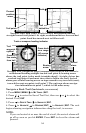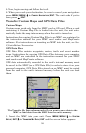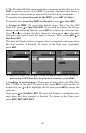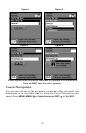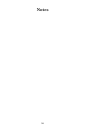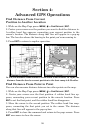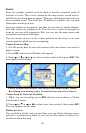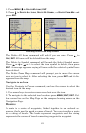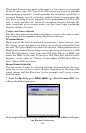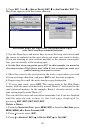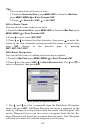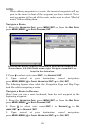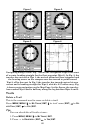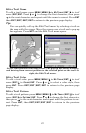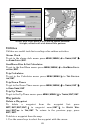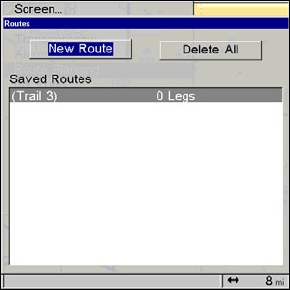
62
The course from one waypoint to the next is a leg; routes are composed
of one or more legs. The legs of all GPS routes are based on straight
lines between waypoints. A route provides the automatic capability to
navigate through several waypoints without having to reprogram the
unit after arriving at each waypoint. Once programmed into the GPS
unit, a route provides the option of navigating forward through the
route waypoints or in reverse order; you can even begin navigating
from the middle of a route.
Create and Save a Route
You have the option of creating and editing a route in the unit or mak-
ing a route on your computer using MapCreate software.
PC-created Routes
MapCreate is the easiest method for preparing a route, because your
PC's larger screen, keyboard and mouse are easier to manipulate than
the unit. To load a MapCreate route into the unit, follow instructions in
MapCreate's manual for creating a route and saving it as part of a GPS
Data File (file format *.usr). Copy the GPS Data File to an MMC and
insert the MMC in the unit. To load the GPS Data File into the unit's
memory, see the entry on Transfer Custom Maps & GPS Data Files in
Sec. 3, Basic GPS Operations.
Routes Created in the Unit
You can create a route by selecting existing waypoints from the way-
point list or you can set a series of route waypoints on the map with
cursor arrows and the Enter key. In this example, we'll create a route
from the map.
1. From the
MAP PAGE, press MENU|MENU|↓ to ROUTE PLANNING|ENT. You
will see the following screen.
Selecting the Route Planning command from the Main Menu will open
the Routes List screen.