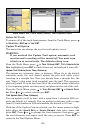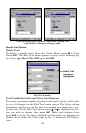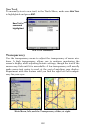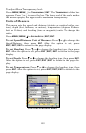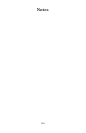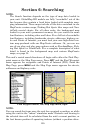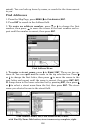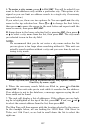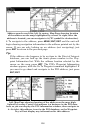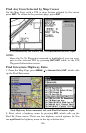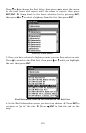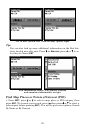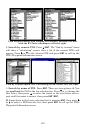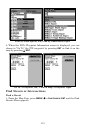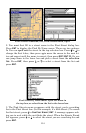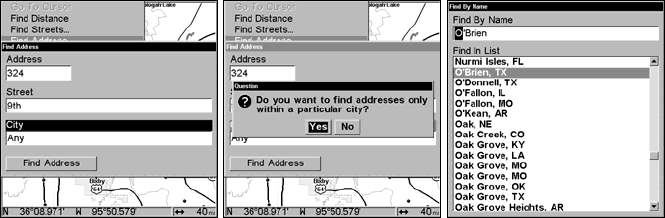
107
5. To enter a city name, press ↓ to
CITY|ENT. You will be asked if you
want to find addresses only within a particular city. This option is de-
signed so you can limit an address search to a single city if necessary
(see note below.)
If you select yes, there are two options: A. You can spell out the city
name in the top selection box. Press ↑ or ↓ to change the first letter,
then press → to move the cursor to the next letter and repeat until the
name is correct, then press
ENT|ENT.
B. Jump down to the lower selection list by pressing
ENT, then press ↓
or ↑ to select a city name from the list, then press
ENT. The city name
you selected is now in the city field.
NOTE:
We recommend that you do not enter a city name unless the list
you are given is too large when searching without it. This unit can
actually search quicker without a city and you save time by not en-
tering a city name.
Find City field, left, Search in particular city only option, center;
Find City by name, right.
6. When the necessary search fields are filled in, press ↓ to FIND AD-
DRESS
|ENT. You unit asks you to wait while it searches for the address.
If an address is not in the database, a message appears saying the ad-
dress could not be found.
7. The unit will display a list of addresses. If the address you are look-
ing for is highlighted at the top of the list, press
ENT. If not, use ↓ and ↑
to select the correct address from the list, then press
ENT.
The Map Page will then appear with the location selected by the cursor.
In the example below, we are looking for 12303 East 11th Street in
Tulsa, not 11th Court, so we had to scroll down the list to select the
right one.