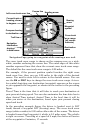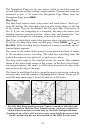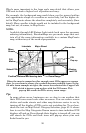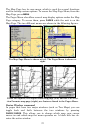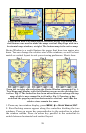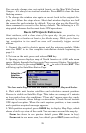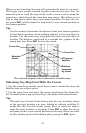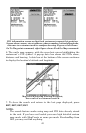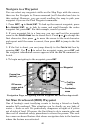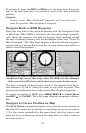40
Scroll map north, south, east or west using arrow keys ↑ ↓ → ← .
To stop scrolling and return to current position on map, press
EXIT key.
6. Set a waypoint (Wpt 001) at your current position so you can navi-
gate back here: press
WPT|WPT. Waypoint symbol and "001" appears.
7. Zoom/scroll map to find a nearby object or location to go to. Use ar-
row keys to center cursor cross-hair over the map object or location.
8. Navigate to the selected destination: press
MENU|ENT|EXIT. Follow
dotted course line on Map Page or compass bearing arrow on Naviga-
tion Page.
9. At destination, Arrival Alarm goes off; to clear it, press
EXIT. Cancel
navigation: press
MENU|MENU|↓ to CANCEL NAVIGATION|ENT|← to
Y
ES|ENT.
10. Return to Wpt 1 by Navigate To Waypoint or Backtrack Trail. To
Waypoint: press
WPT|→ to SAVED|ENT|ENT|ENT. Use ↑ or ↓ to select
Wpt 001, press
ENT|ENT; follow navigation displays. Trail: press
MENU|MENU|↓ to MY TRAILS|ENT. Press ↓ to Trail 1|ENT|→|↓ to NAVI-
GATE
|ENT|↓ to NAVIGATE|→ to REVERSE|ENT|← to NAVIGATE|ENT. (If arri-
val alarm sounds, press
EXIT.) Follow navigation displays.
11. Back home, Arrival Alarm goes off; press
EXIT. Cancel navigation:
press
MENU|MENU|↓ to CANCEL NAVIGATION|ENT|← to YES|ENT.
12. To turn off the unit, press and hold
PWR key for three seconds.
Find Your Current Position
Finding your current position is as simple as turning the unit on. Un-
der clear sky conditions, the unit automatically searches for satellites
and calculates its position in approximately one minute or less. If for
some reason satellite acquisition takes longer, you may be inside a
structure or vehicle or in terrain that is blocking signal reception. To
correct this, be sure you are positioned so that the unit's antenna mod-
ule has as clear a view of the sky as possible, then turn the unit off and
back on again.
Moving Around the Map: Zoom & Cursor Arrow Keys
The map is presented from a bird's eye view perspective. The current
zoom range shows in the lower left corner of the screen.
1. Press the
ZIN key (zoom in) to move in closer and see greater detail in
a smaller geographic area.
2. Press the
ZOUT key (zoom out) to move farther away and see less map
detail, but a larger geographic area.