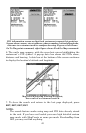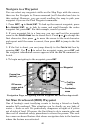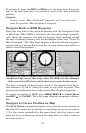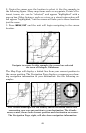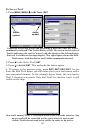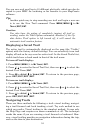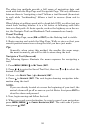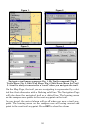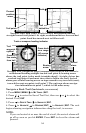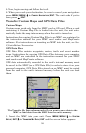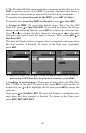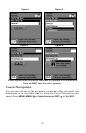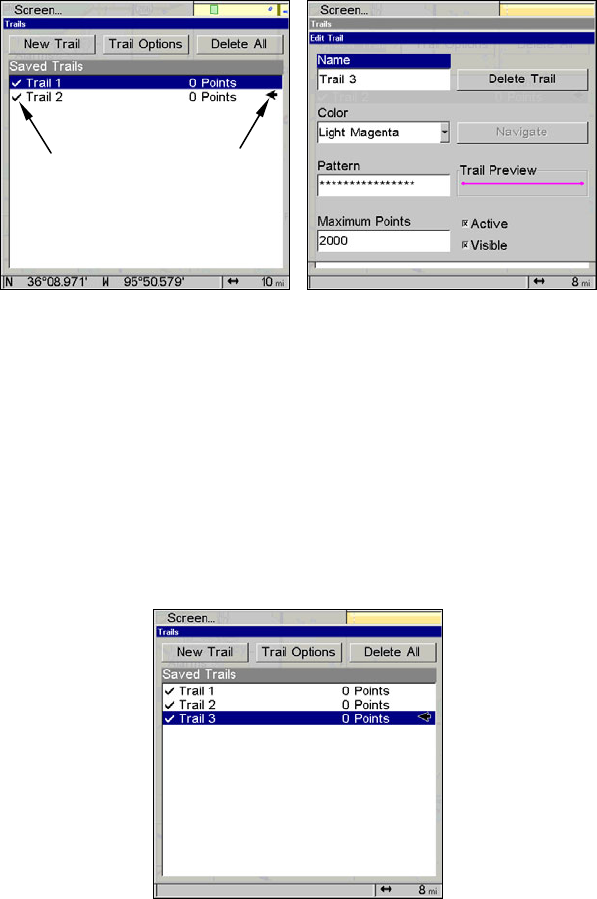
50
To Save a Trail
1. Press
MENU|MENU|↓ to MY TRAILS|ENT.
Sequence for saving a trail and beginning a new one, after My Trails
command is selected. The Trails Menu, at left. The arrow to the right of
Trail 2 indicates the trail is "active" and the check to the left indicates
the trail is visible on the map display. The right figure shows the Edit
Trail menu, with the Active and Visible commands selected.
2. Press ↓ to the Active Trail|ENT.
3. Press ↓ to
ACTIVE|ENT. This unchecks the Active option.
4. To return to the previous page, press
EXIT|EXIT|EXIT|EXIT. As you
leave the Edit Trail menu, you will notice that a new trail starts with a
new sequential number. In the example figure below, the new trail is
Trail 3, showing zero points. Note that Trail 2 is inactive, but it is still
visible on the map.
New trail, named "Trail 3" is created when Trail 2 is made inactive. Any
new travel will be recorded in this trail, which is active and
visible. Trails do not need to be visible in order to be active.
Active
symbol
Visible
symbol