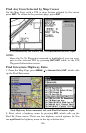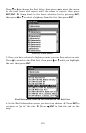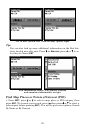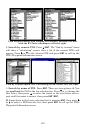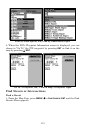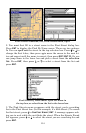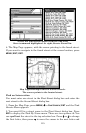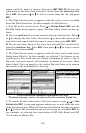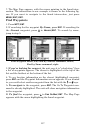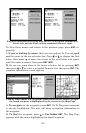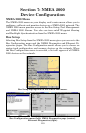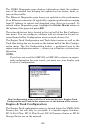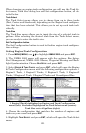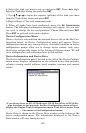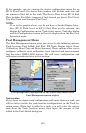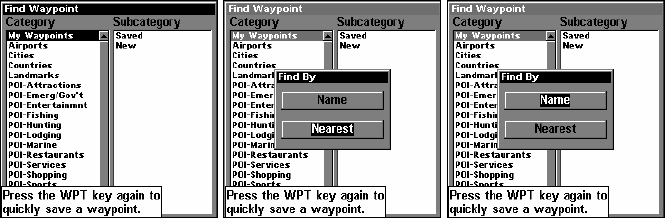
117
7. The Map Page appears, with the cursor pointing to the found inter-
section. The intersection in our example is shown in the following fig-
ure. If you want to navigate to the found intersection, just press
MENU|ENT|EXIT.
Find Waypoints
1. Press WPT|ENT.
2. If searching for the waypoint By Name, press
ENT. If searching for
the Nearest waypoint, press ↓ to
NEAREST|ENT. To search by name,
jump to step 5.
Find Waypoint menu, left; Find By Nearest command, center,
Find by Name command, right.
3. If you're looking for nearest, the unit says it is "calculating," then
a list of waypoints appears. The closest is highlighted at the top of the
list and the farthest at the bottom of the list.
4. To see location information on the closest (highlighted) waypoint,
press
ENT and the Waypoint Information screen appears. If you wanted
to, you could select another waypoint from the list with the ↑ or ↓ keys.
A. To navigate to the waypoint, press
ENT. The Go To Waypoint com-
mand is already highlighted. The unit will show navigation information
to the waypoint.
B. To find the waypoint, press ↓ to
FIND ON MAP|ENT. The Map Page
appears with the cursor highlighting the found waypoint.