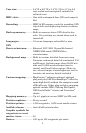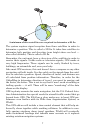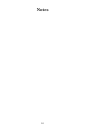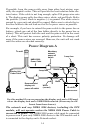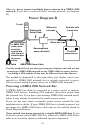8
Non aviators can use WAAS signals to make their GPS navigation even
more accurate. Your unit receives both GPS and WAAS signals. How-
ever, WAAS has some limits you should know about. First, the U.S.
government has not completed construction of the WAAS system, so it is
not yet fully operational. The ground stations are in place, but only a few
of the needed WAAS satellites have been launched. WAAS can boost the
accuracy of land GPS navigation, but the system is designed for air-
craft. The satellites are in a fixed orbit around the Equator, so they ap-
pear very low in the sky to someone on the ground in North America.
Aircraft and vessels on open water can get consistently good WAAS re-
ception, but terrain, foliage or even large man-made structures fre-
quently block the WAAS signal from ground receivers. You'll find that
using your GPS receiver is both easy and amazingly accurate. It’s eas-
ily the most accurate method of electronic navigation available to the
general public today. Remember, however, that this receiver is only a
tool. Always have another method of navigation available, such as a
map or chart and a compass. Also remember that this unit will always
show navigation information in the shortest line from your present po-
sition to a waypoint, regardless of terrain! It only calculates position; it
can’t know what’s between you and your destination, for example. It’s
up to you to safely navigate around obstacles, no matter how you’re us-
ing this product.
How to use this manual: typographical conventions
Many instructions are listed as numbered steps. The keypad and arrow
"keystrokes" appear as boldface type. So, if you're in a real hurry (or
just need a reminder), you can skim the instructions and pick out what
menu command to use by finding the boldface command text. The fol-
lowing paragraphs explain how to interpret the text formatting for
those commands and other instructions:
Arrow Keys
The arrow keys control the movement of dotted cross-hair lines on your
mapping screen called the cursor. The arrow keys help you move
around the menus so you can execute different commands. They are
represented by symbols like these, which denote the down arrow key,
the up arrow, the left arrow and the right arrow: ↓ ↑ ← →.
Keyboard
The other keys perform a variety of functions. When the text refers to a
key to press, the key is shown in bold, sans serif type. For example, the
"Enter/Icons" key is shown as
ENT and the "Menu" key is shown as
MENU.