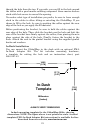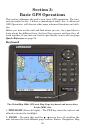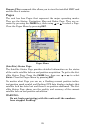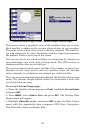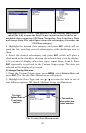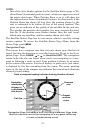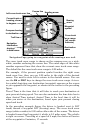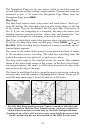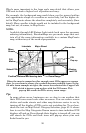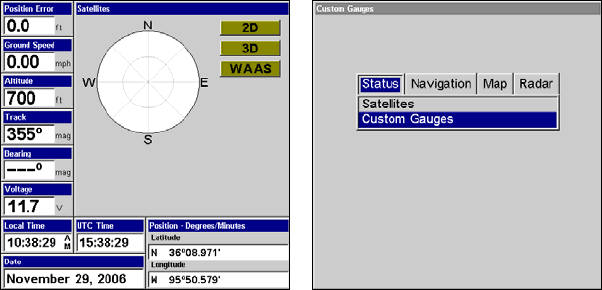
29
Satellites Status Page, at left. Custom Gauges feature, right.
This screen shows a graphical view of the satellites that are in view.
Each satellite is shown on the circular chart relative to your position.
The point in the center of the chart is directly overhead. The small in-
ner ring represents 45° above the horizon and the large ring represents
the horizon. North is at the top of the screen.
You can use this to see which satellites are obstructed by obstacles in
your immediate area if the unit is facing north. The GPS receiver is
tracking satellites that are in bold type.
The receiver hasn't locked onto a satellite if the number is grayed out,
therefore it isn't being used to solve the position. Since the unit has
twelve channels, it can dedicate one channel per visible satellite.
You can set up custom digital gauges through the Satellite Status page
menu. The Custom Gauges feature allows you to monitor a wide vari-
ety of data from one page.
To set up Custom Gauge page:
1. From the Satellite Status page press
PAGES, highlight CUSTOM GAUGES
and press
ENT.
2. Press
MENU, select OVERLAY DATA and press ENT. The Overlay Data
Shown menu will appear.
3. Highlight
(PRESS ENT TO ADD…) and press ENT to open the Data Viewer
menu with five expandable data categories: GPS Data, Navigation,
Trip Calculator, Time and Sensor Data.