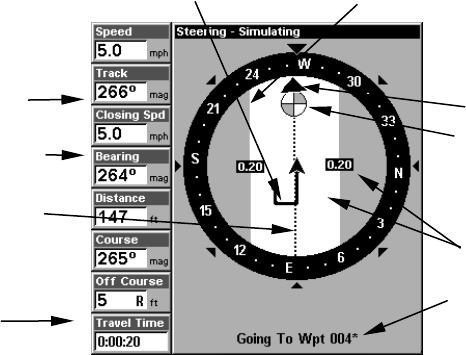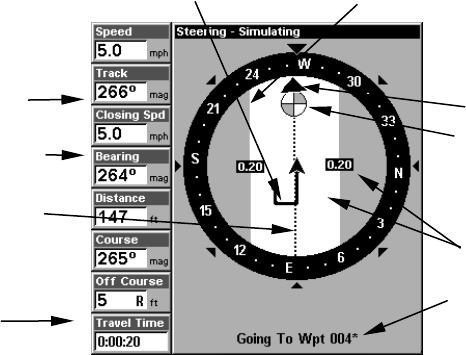
28
Navigation Page, backtracking a trail while creating a new trail.
The Navigation Page has its own menu, which is used for some ad-
vanced functions and for setting various options. (Options and setup
are discussed in Sec. 5). To access the Navigation Page Menu, from the
Navigation Page, press
MENU
.
Map Page
The Map Page screens show your course and track from a "bird's-eye"
view. By default, this GlobalMap 3200 shows the map with north always
at the top of the screen. (This can be changed. See the topic Map Orienta-
tion, in Sec. 5.) If you're navigating to a waypoint, the map also shows
your starting location, present position, course line and destination. You
don't have to navigate to a waypoint, however, to use the map.
Map Page is the default screen that appears when you turn on the unit.
To get to the Map Page from another page: Press
PAGES
| → or ← to
M
AP
|
EXIT
. When the Map Page is displayed, a screen similar to the fol-
lowing figures appears.
The arrow in the center of the screen is your present position. It points
in the direction you're traveling. The solid line extending from the back
of the arrow is your plot trail, or path you've taken.
The map zoom range is the distance across the screen. This number
shows in the lower left corner of the screen. In the first example figure
below, the range is 4,000 miles from the left edge of the map to the
right edge of the map.
The Zoom In and Zoom Out keys zoom the map to enlarge or reduce its
coverage area and the amount of mapping detail shown. There are 37
available map zoom ranges, from 0.05 miles to 4,000 miles.
Destination
name
Navigation
information
displays
Bearing
arrow
Cross track
error range
(off course
indicator)
Course
line
Waypoint
s
mbol
Current track or
heading, shown
in degrees
Compass bearing
to destination
Trail line
Left cross track error line