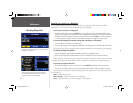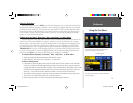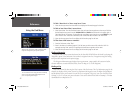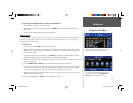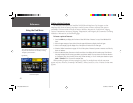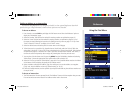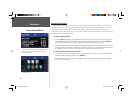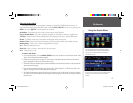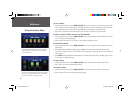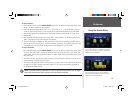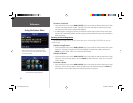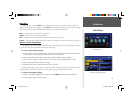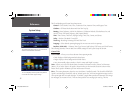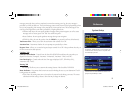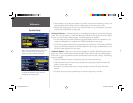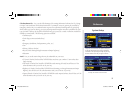Reference
28
To save a Route:
1. Press and hold the unit or remote MENU (ROUTE) key for two seconds to view the Routes menu. Select
‘Save’. The Route Saved window appears, showing the active route that is automatically named with the
start and end points (the route name can be edited here by selecting it to change the name).
2. Select ‘OK’ to confi rm the name and save the route. The unit can hold up to 50 saved routes.
To select a Route to follow from a list of Saved Routes:
1. Press and hold the unit or remote MENU (ROUTE) key for two seconds to view the Routes menu. Select
‘List’. The Route List window appears.
2. Select a saved route from the list. The unit is now ready to navigate the route.
To recalculate a Route:
1. Press and hold the unit or remote MENU (ROUTE) key for two seconds to view the Routes menu. Select
‘Recalculate’.
2. The Route Preference Window appears (unless disabled). From the Route Preference window select
‘Faster Time’, ‘Shorter Distance’, or ‘Off Road’ (or ‘Don’t Ask Again’). See pages 33-34 for a description of
these options.
3. Press ENTER. The Thumbnail Route Map appears in the lower left-hand corner of the Map page. The unit
is now ready to navigate the route.
To stop a Route:
1. Press and hold the unit or remote MENU (ROUTE) key for two seconds to view the Routes menu.
2. Select ‘Stop’. The current route becomes inactive.
To resume a Route:
1. Press and hold the unit or remote MENU (ROUTE) key for two seconds to view the Routes menu.
2. Select ‘Resume’. The current route becomes active again.
The StreetPilot 2610/2650 lets you select a specifi c
detour distance and calculates a new route based
on this information.
Via points are intermediary points that can be added
to your route using the ‘Add Via Point’ option under
the ‘Via Point’ feature of the Routes menu.
Using the Routes Menu
2610_2650 OM.indd 28 8/1/2003, 4:15:58 PM