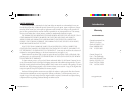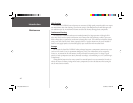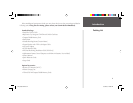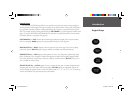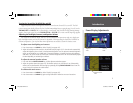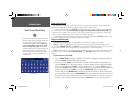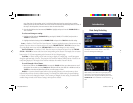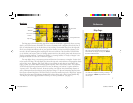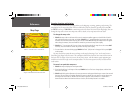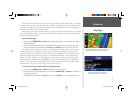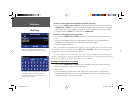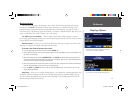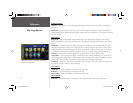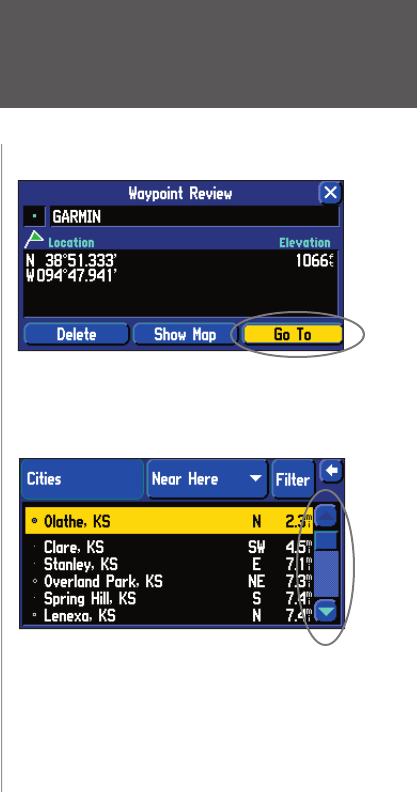
Introduction
5
press fi ves times for the number on the 7 and 9 keys.) When you have the correct letter or number
selected, pause and the unit advances the cursor to the next character automatically. Move the cursor all
the way to the left position, then once more to clear the entire data fi eld.
3. Once the desired data has been entered, TOUCH or highlight and press IN on the THUMB STICK on
‘OK’ to confi rm.
To select and change a setting:
1. Highlight the fi eld with the THUMB STICK by pressing UP, DOWN, LEFT or RIGHT, and press IN or
TOUCH the desired fi eld.
2. Highlight the desired setting with the THUMB STICK and press IN or TOUCH the desired setting.
Icons — Similar to “Field” and “On-Screen Buttons”. Icons are graphical pictures of menu items or map
options. Place the cursor on a button and press IN on the THUMB STICK or TOUCH the button select.
As you highlight menu icons with the THUMB STICK, the title text enlarges for easier viewing.
On-Screen Button — Similar to “Field”. Place the cursor on a button and press IN on the THUMB
STICK or TOUCH the button select the action corresponding to that button. An example of an on-screen
button is the ‘Go To’ button appearing at the bottom of the New Waypoint page.
Scroll Bar — When viewing a list of items too long to display on a single page, a scroll bar appears
along the right-hand side of the list. The position of the scroll bar indicates which portion of the list is cur-
rently being displayed. The height of the scroll bar indicates the number of items in the list.
To scroll through a list of items:
1. Move UP or Down on the THUMB STICK. You may also TOUCH the blue up or down arrows to scroll
through the list one item at a time; TOUCH and hold the scroll bar, then slide UP or DOWN to scroll; or
TOUCH the area above or below the scroll bar to scroll a page at a time.
Default — A system-selected format built into the operating software or the unit’s memory that is
followed unless the user chooses a different setting. For example, the default setting for speed readings
is ‘Statute’ or but can be changed to ‘Metric’. Once a setting is changed, the new setting is retained until
another change is made or the ‘Restore Settings’ menu option is selected.
Data Entry/Selecting
An example of an on-screen “button”—the ‘Go To’
button on the Waypoint Marked page.
When viewing a list of items too long to display on a
single page, a scroll bar appears along the right-hand
side of the list. Also, using the LEFT/RIGHT portion of the
THUMB STICK scrolls information one full screen at a
time.
2610_2650 OM.indd 5 8/1/2003, 4:15:42 PM