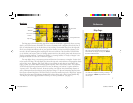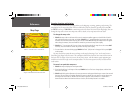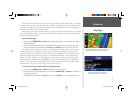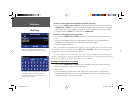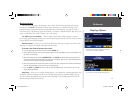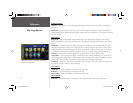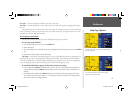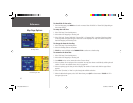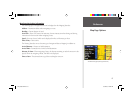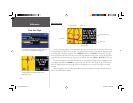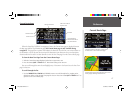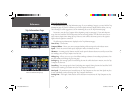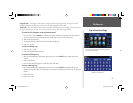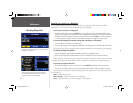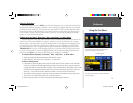Reference
14
To show/hide all data tabs:
1. From the Map page, press MENU on the unit or remote. Select ‘Hide Tabs’ or ‘Show Tabs’ (depending on
the current setting).
To setup data tab sizes:
1. Select ‘Tab Setup’ from the Map menu.
2. Select either the ‘Mapping’ or ‘Routing’ tab.
3. Select ‘Tab Style’. Choose ‘Wide Tabs’, ‘Narrow Tabs’, or ‘Compact Tabs’. A preview of the layout shows
on the right side along with the type of data that is to be displayed. You may select different layout for
both the ‘Mapping’ and ‘Routing’ tabs.
To change the data tab shading:
1. Select ‘Tab Setup’ from the Map menu.
2. Select the Shading Slider at the bottom.
3. TOUCH or move Left/Right on the THUMB STICK to select one a shade setting.
To customize the data tabs:
1. Select ‘Tab Setup’ from the Map menu.
2. Select either the ‘Mapping’ or ‘Routing’ tab.
3. Press MENU on the unit or remote then select ‘Custom Setup’.
4. Select the button for the tab you wish to customize. You may also choose to add tabs by selecting the tab
number. If a tab is not available due to size, it is grayed out.
5. Select the primary type of data you wish to display. The number of custom tabs with that type of data
appears.
6. Select ‘Prev’ (Previous ) or ‘Next’ to cycle through the available selections.
7. When the desired tab appears, select ‘OK’. When done, press QUIT on the remote or TOUCH the ‘X’ in
the upper right corner.
Map Page Options
Tab Setup Menu
Customizing the Tabs
2610_2650 OM.indd 14 8/1/2003, 4:15:48 PM