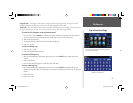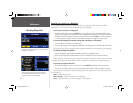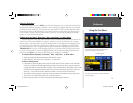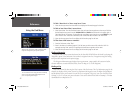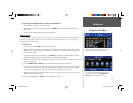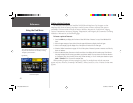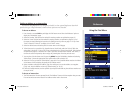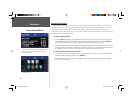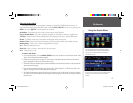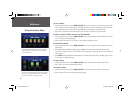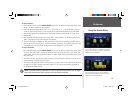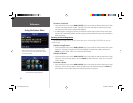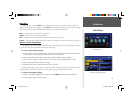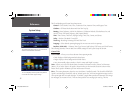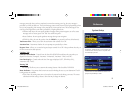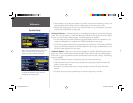Reference
27
Using the Routes Menu
The Routes menu gives you nine options to manage the StreetPilot 2610/2650 Routes feature. To
access the Routes menu, press and hold the unit or remote MENU (ROUTE) key for two seconds or press
MENU, then select ROUTE. The nine options are as follows:
Recalculate
– Recalculates the active route for faster time or shorter distance.
Stop or Resume Route – Stops the route being navigated (or simulated) or resumes a stopped route.
Via Point – Adds or removes an intermediate point to be reached on the way to the fi nal destination.
Detour – Calculates a new route to destination avoiding part of the current route.
Return to Start
– Reverses the route and returns you to the point from which you initiated the route.
Routing Setup
– Allows you to control routing preference settings.
New – Starts an entirely new route.
Route List – Selects a Route to start from a list of saved routes.
Save – Saves the active route.
To start a new Route:
1. Press and hold the unit or remote MENU (ROUTE) key for two seconds to view the Routes menu. Select
‘New’. The Find Destination window appears.
2. Follow the instructions given on pages 21-22 to select a Find Destination item. Once the Information
page is displayed for the item you found, select ‘Go To’.
3. The Route Preference window appears (unless disabled by the ‘Ask Me My Preference’ setting under the
System Setup Routing tab).
4. From the Route Preference window, select ‘Faster Time’, ‘Shorter Distance’, or ‘Off Road’ (or ‘Don’t Ask
Again’). See pages 33-34 for a description of these options.
5. The Thumbnail Route Map appears in the lower left-hand corner of the Map page as the unit calculates
the route. A voice prompt sounds and the magenta route line appears. The unit is now ready to navigate
the new route.
You can change the routing preferences directly
from the Routes menu. Once the new preferences
are set, you can recalculate the route with the
‘Recalculate’ option.
To save a route, select ‘Save’ from the Routes menu
and select the ‘OK’ button on the Route Saved
window.
Using the Routes Menu
2610_2650 OM.indd 27 8/1/2003, 4:15:57 PM