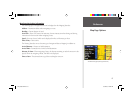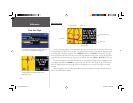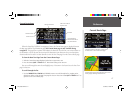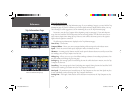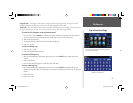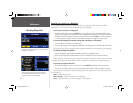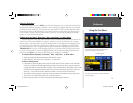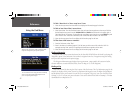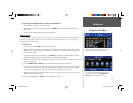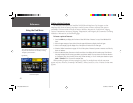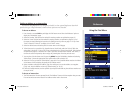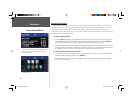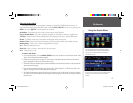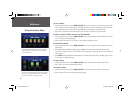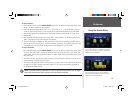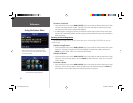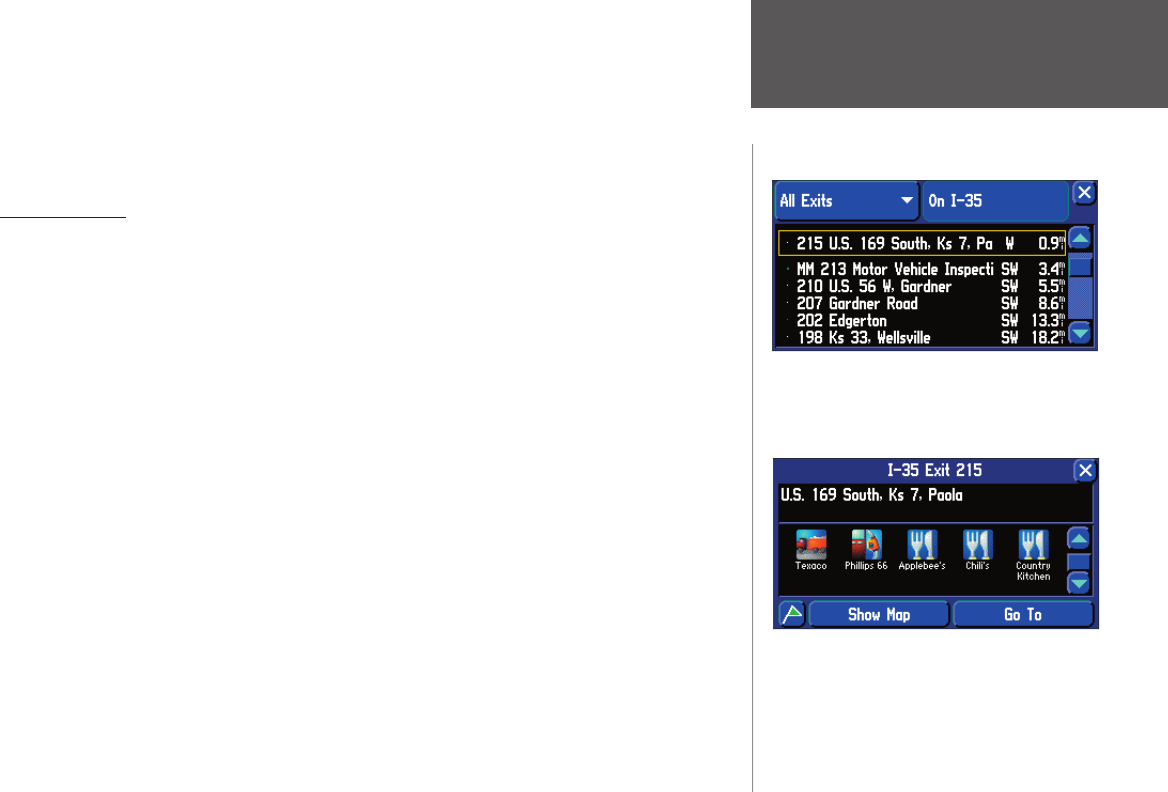
Reference
23
To fi nd a city in MapSource data or built-in basemap data:
1. Follow the steps on pages 21-22 to fi nd an item.
2. While viewing a list of cities, press the remote or unit MENU key to view an options window. Select
‘Select Map’.
3. The ‘Select Map’ window appears. Select the desired map.
Finding an Exit
You can use the Find Exit option to locate a nearby exit on an interstate highway. Exits are listed only
by ‘Nearest’. You can also search for exits on interstates other than the nearest one by choosing ‘Change
Highway’ from the options menu.
To fi nd an Exit:
1. Press the unit or remote FIND key to display the Find menu.
2. Select ‘Exits’. A list of the nearest exits ahead of you is displayed. The interstate that the exits are on is
displayed in the upper right. Direction and distance is shown on the right side of the list from your loca-
tion to the selected exit.
3. To change the highway, press the remote or unit MENU key, then select ‘Change Highway’. Enter the
name of the highway (see pages 4-5) and select OK. Select the desired highway.
4. Select the on screen button in the upper left if you wish to search for ‘All Exits’, ‘Exits With Services’, Rest
Areas’, or ‘Other Exits’.
5. Use the THUMB STICK or TOUCH to scroll through the list and select the desired exit.
6. Once you select an exit, the Exit page for that exit is displayed. This page contains the exit description
at the top of the page and a list of services near that exit at the bottom. You can save it as a waypoint
(‘Flag’ icon), show the exit on the map (‘ Show on Map’), or navigate to the exit (‘ Go To’).
7. Selecting an item from the list shows the type of services, its direction from the exit and a list of services
available, each marked by a check.
8. Press the remote QUIT key or TOUCH the ‘X’ to move back a screen.
Once you locate the item of your choice, select it to
display an information page for that item.
To view all of the exit information on the list, use
the UP/DOWN portion of the THUMB STICK or
TOUCH the scroll bar UP/DOWN arrows.
Using the Find Menu
2610_2650 OM.indd 23 8/1/2003, 4:15:54 PM