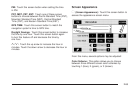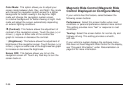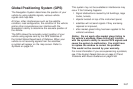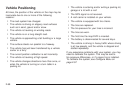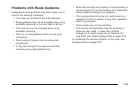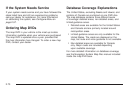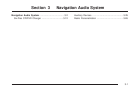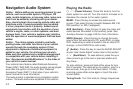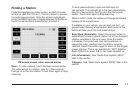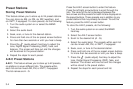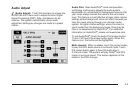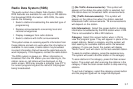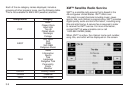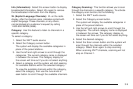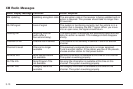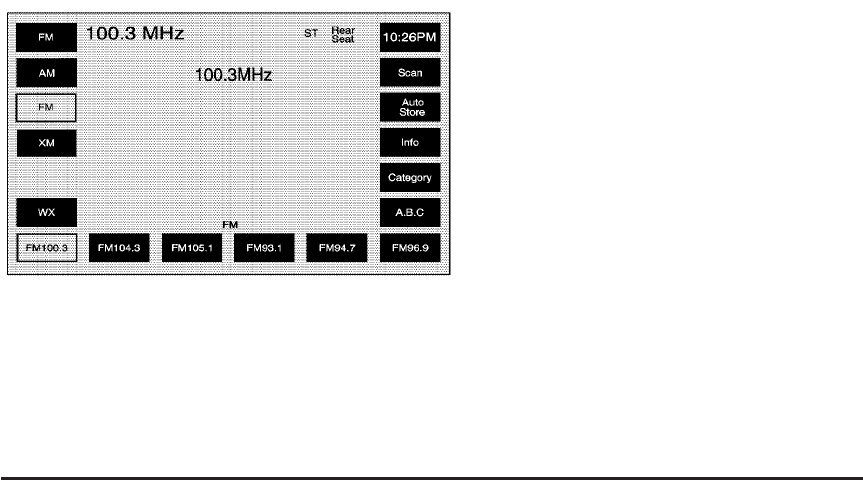
Finding a Station
Press the band/source screen button, located in the top
left corner (AM, FM, CD, etc.), from any screen to access
the audio source screen. Once this screen is displayed,
press the BAND hard key to toggle between the bands or
touch the desired band screen button, to select it.
Scan: To scan stations, touch the Scan screen button.
The radio will go to a station, play for a few seconds,
then go on to the next station. Touch Scan again to stop
scanning.
To scan preset stations, touch and hold Scan for
two seconds. The radio will go to the next preset station,
play for a few seconds, then go on to the next preset
station. Touch Scan again to stop scanning.
While in A.B.C mode, the system will change bands and
screens to the current band.
If available on your vehicle, you can also use the 1 - 6
(preset seek) steering wheel control. Each press of this
button will take you to the next preset station.
Auto Store (Automatic): Select this screen button to
automatically create a preset station list of the strongest
stations available in the local area. Once this button
is selected, the system will start storing stations in
sequential order, starting from the station currently
selected. Select this button again to return to the original
preset stations. This is not available for XM™ Satellite
Radio Stations or when A.B.C. has been selected on.
Info (Information): See “Radio Data System (RDS)”
later in this section.
Category: See “Radio Data System (RDS)” later in this
section.
FM source shown, other sources similar
3-3