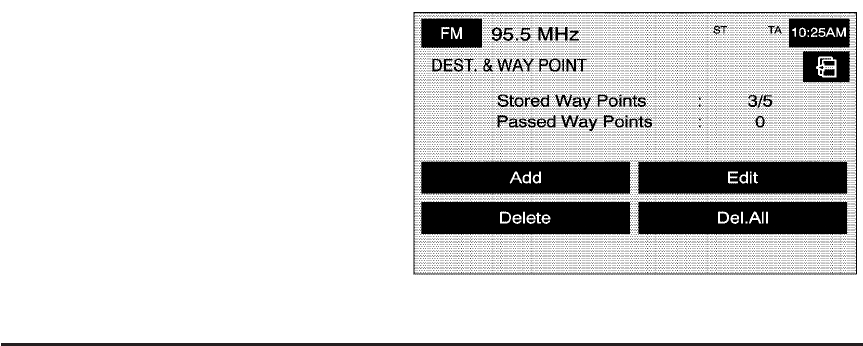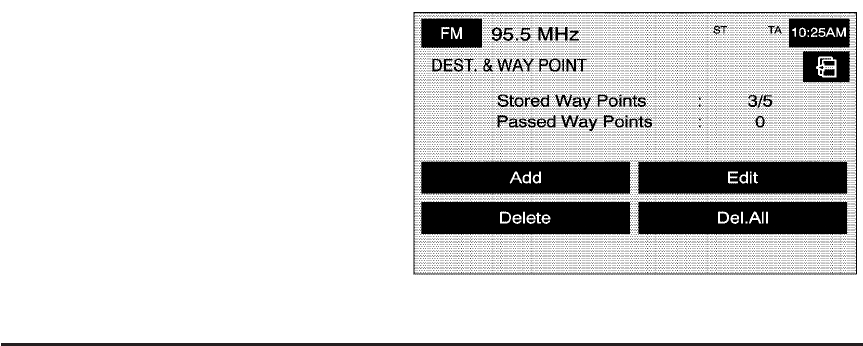
To edit the position of the point to be avoided:
1. Select the Avoid Area screen button from the
STORED LOCATIONS screen.
2. Select the Edit screen button.
3. Select the point to be changed from the list.
4. Select the Position screen button.
5. Select the map to move the location.
6. If desired, reduce or enlarge the area around the
point you want to avoid by using the reduce or
enlarge keys.
7. Select the OK screen button to store the area.
To delete a point to be avoided:
1. Select the Avoid Area screen button from the
STORED LOCATIONS screen.
2. Select the Delete screen button.
3. Select the point you want to delete. Use the
scrolling arrows as needed.
4. The system will display the map screen with the
name of the point and a pop-up confirmation
message. Select Yes to have the point deleted;
select No to not delete the point.
To delete all of the points to be avoided:
1. Select the Avoid Area screen button from the
STORED LOCATIONS screen.
2. Select the Del.All screen button.
3. The system will display a pop-up confirmation
message. Select Yes to have all of the points
deleted; select No to not delete the points and to
return to the AVOID AREA screen.
$ Dest. & Way Pt. (Destination and Way Point)
This feature allows you to store, up to five way points,
to the current route.
2-30