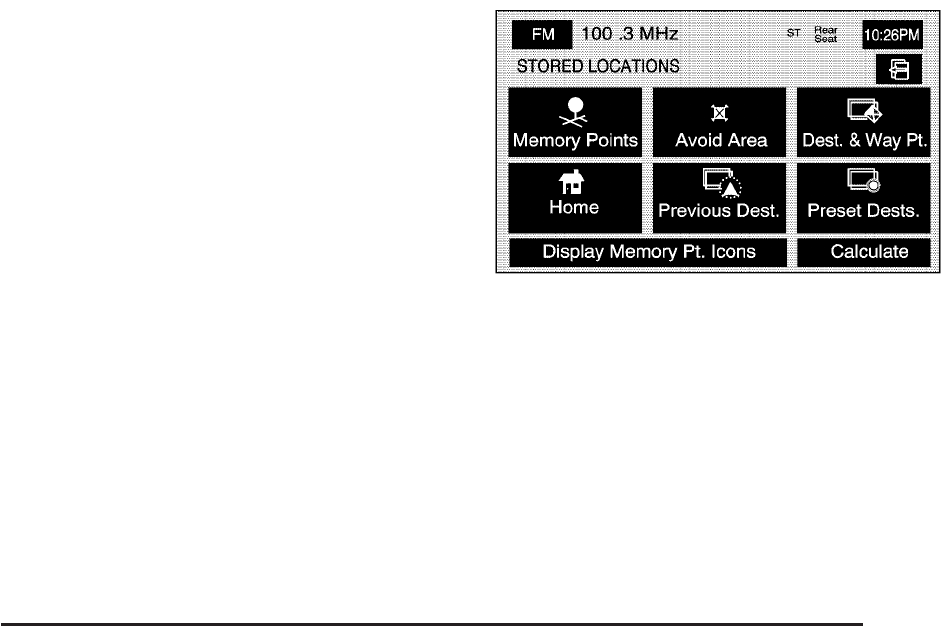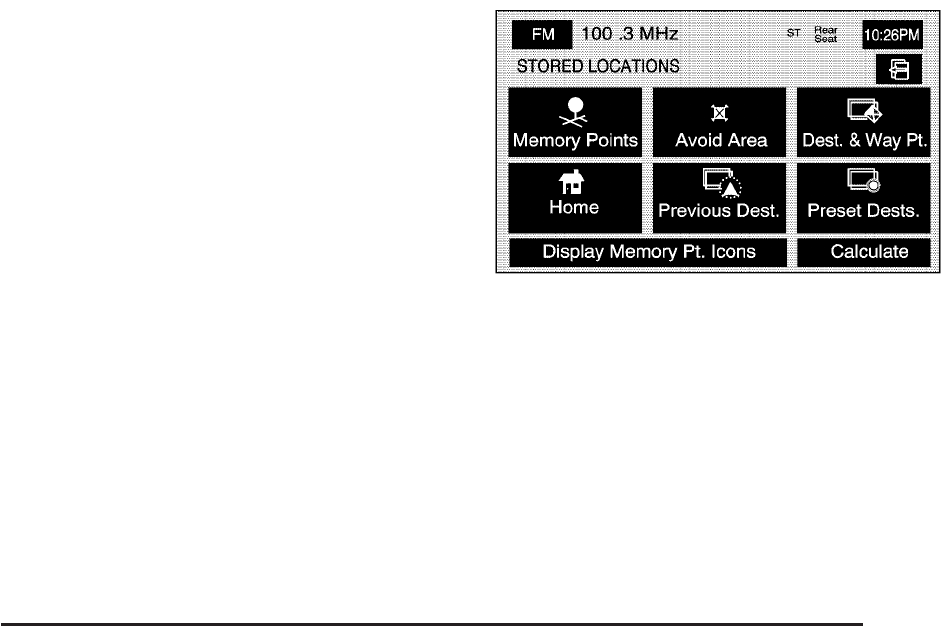
Calculate
Select this screen button, from the ROUTE OPTIONS
screen, to calculate your route, after any changes
have been made.
Cancel Guidance
Select this screen button to cancel the current set
destination. A confirmation window will display. Select
Yes to cancel the destination; select No to continue
on the current route.
Memory Points
Selecting Memory Points from the NAV. MENU will take
you to the STORED LOCATIONS screen. From the
STORED LOCATIONS screen, you can access
the following options:
N Memory Points
Select this screen button from the STORED LOCATIONS
screen to access the MEMORY POINTS screen.
This feature allows you the ability to store memory
points. Storing memory points makes these points easily
available to set as a destination. See “Memory Points”
under Destination on page 2-37 for more information.
You can store memory points in the four different
categories listed. Once in a folder/category you can
store a point, edit a point, delete a point, delete
all points, or edit a category name. You can store up to
60 memory points for each driver.
2-23