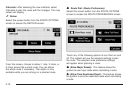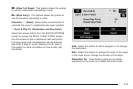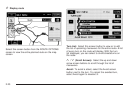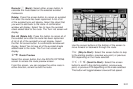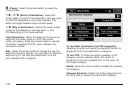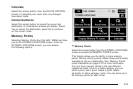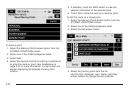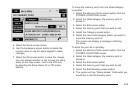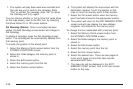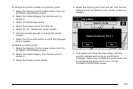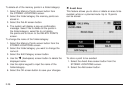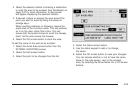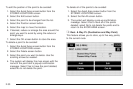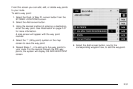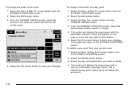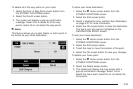7. The system will play back what was recorded and
then will ask you to confirm the nametag. State
“Yes“ to confirm the nametag; state “No” to cancel
the nametag and to try again.
You can choose whether or not to have the name show
on the map screen, next to the POI icon, by selecting
the Show Name On or Off screen buttons.
Del Nametag (Delete): Once a nametag has been
added, the Add Nametag screen button will change to
Del Nametag.
To delete a nametag, press the Del Nametag screen
button. The nametag will be automatically deleted from
that memory point.
To modify the position of the stored point:
1. Select the Memory Points screen button from the
STORED LOCATIONS screen.
2. Select the folder/category the memory point is
stored in.
3. Select the Edit screen button.
4. Select the memory point from the list.
5. Select the Position screen button.
6. The system will display the map screen with the
destination marked. Touch the position on the
map to move the memory point to that location.
7. Select the OK screen button when the memory
point has been moved to the appropriate location.
8. The system will return to the EDIT MEMORY POINT
screen and will now display the new address,
longitude, and latitude for the memory point.
To change the icon associated with a memory point:
1. Select the Memory Points screen button from
the STORED LOCATIONS screen.
2. Select the folder/category the memory point is
stored in.
3. Select the Edit screen button.
4. Select the memory point from the list.
5. Select the Icon screen button.
6. Select the desired icon. There are two pages of
icons and a page of icons that have sounds
associated with them.
7. The new icon will be displayed in the EDIT
MEMORY POINT screen, next to the Icon screen
button on the map.
2-26