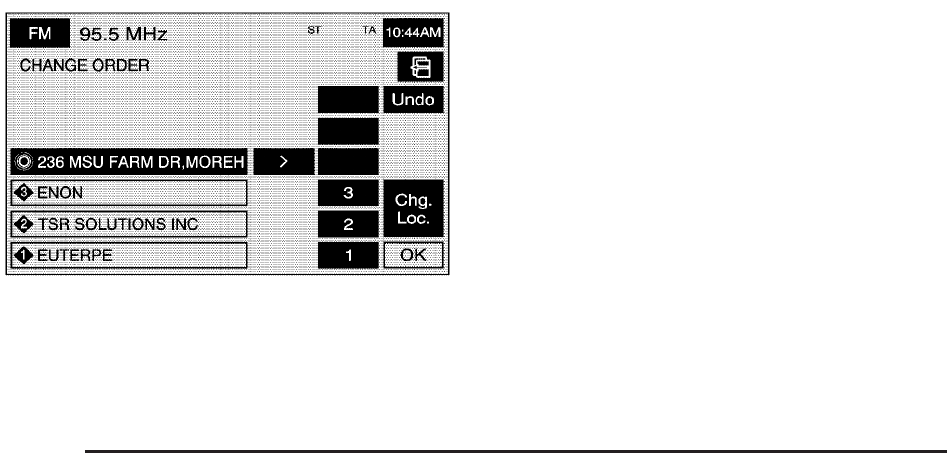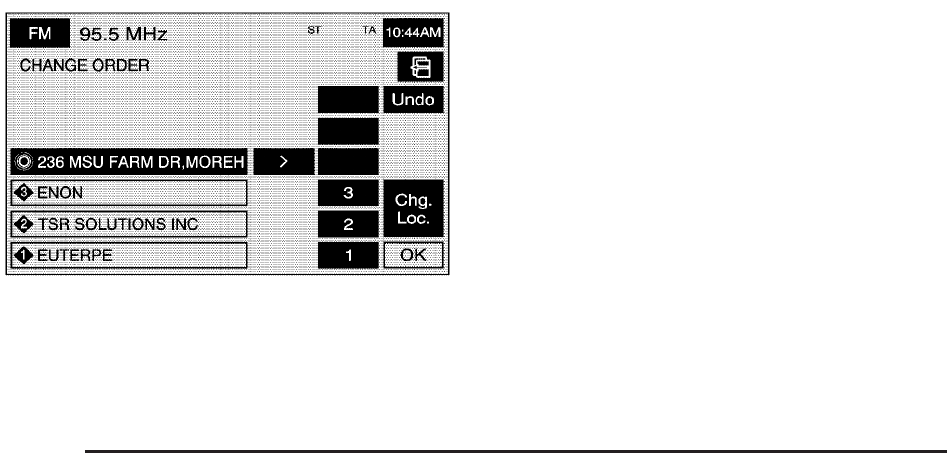
To change the order of the route:
1. Select the Dest. & Way Pt. screen button from the
STORED LOCATIONS screen.
2. Select the Edit screen button.
3. From the CHANGE ORDER screen, select the
names in the order you would like them to fall
on the route.
4. Select the OK screen button to save your changes.
To change the location of a way point:
1. Select the Dest. & Way Pt. screen button from the
STORED LOCATIONS screen.
2. Select the Edit screen button.
3. Select the Chg. Loc. screen button from the
CHANGE ORDER screen.
4. From the CHANGE LOCATION screen, select the
point whose location needs to change.
5. The system will display the map screen with the
destination marked. Touch the position on the
map, to move the way point to that location.
6. Select the OK screen button to save your changes.
The system will return to the STORED LOCATIONS
screen.
To delete a way point from your current route:
1. Select the Dest. & Way Point screen button from
the STORED LOCATIONS screen.
2. Select the Delete screen button.
3. Select the way point/destination you want to delete.
4. The system will display the map screen with a
pop-up confirmation message. Select Yes to
delete the way point; select No to not delete the
way point.
2-32