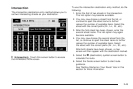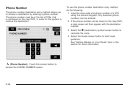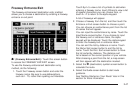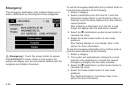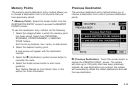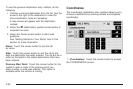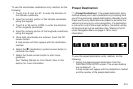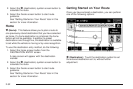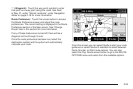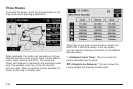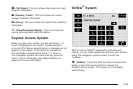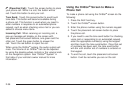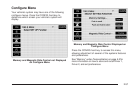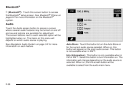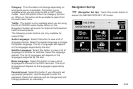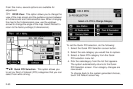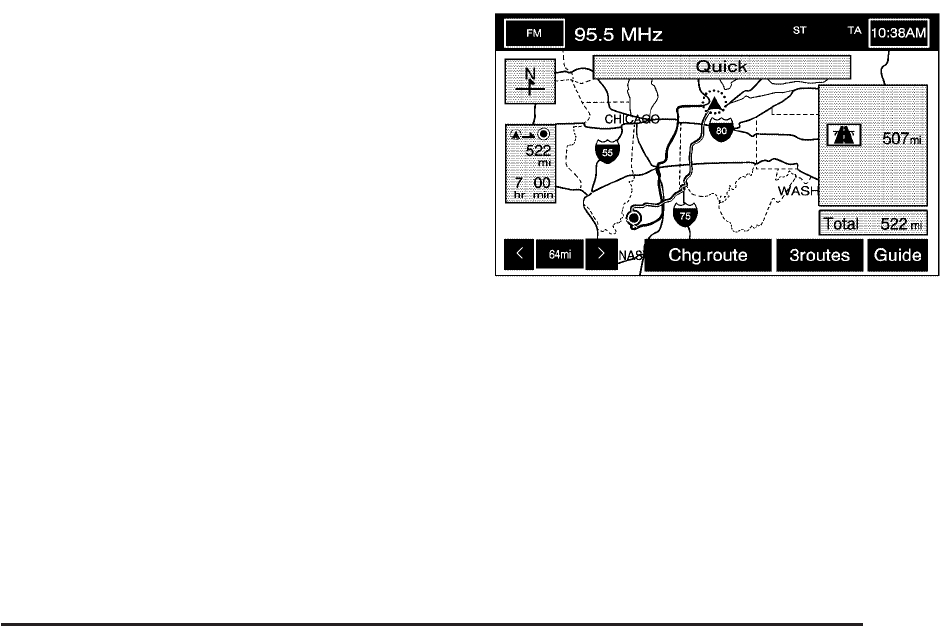
o (Waypoint): Touch the way point symbol to enter
this point as a way point along the route. See Dest.
& Way Pt. under “Stored Locations” under Navigation
Menu on page 2-16 for more information.
Route Preference: Touch this screen button to access
the Route Preference screen and adjust the route
preferences. The current setting is displayed in the Route
Preference section of the Map screen. See “Change
Route” later in this section for more information.
If any of these features are turned off, there will be a
diagonal red line through its icon.
Once the route preference has been set, select the
destination symbol and the system will automatically
calculate your route.
From this screen you can select Guide to start your route
guidance or select 3routes if available to select between
Quick, Normal, or Short route options. You can also
select the Chg. Route screen button to go to the ROUTE
OPTIONS menu and select from the available options.
2-53