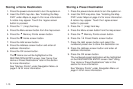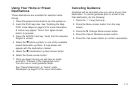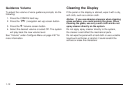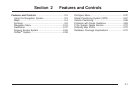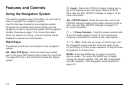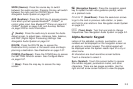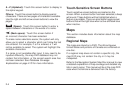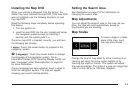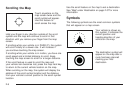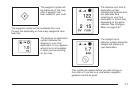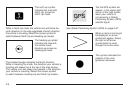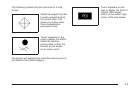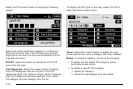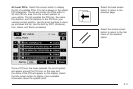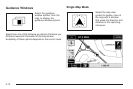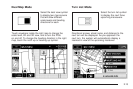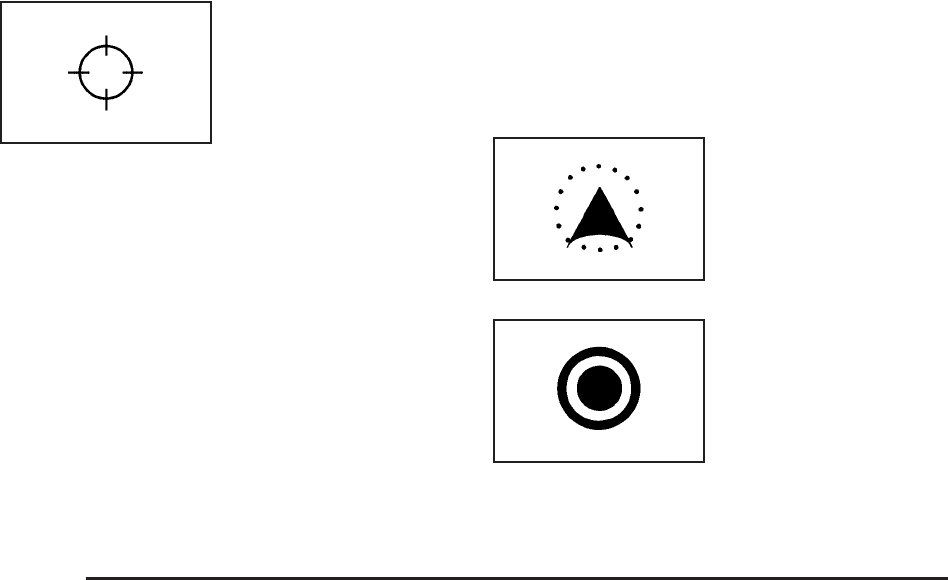
Scrolling the Map
Touch anywhere on the
map screen twice and the
scroll symbol will appear.
Use this feature to
scroll across the map.
Hold your finger in any direction outside of the scroll
symbol and the map will continue to scroll in that
direction until you remove your finger from the map
screen.
If scrolling while your vehicle is in PARK (P), the system
will scroll initially at a slower rate. It will increase if
you continue touching the map screen.
If scrolling while your vehicle is in motion, you have one
scroll speed and a limited distance to scroll. Keep
touching the map screen to scroll for a longer distance.
If the scroll feature is used to scroll the map and
your vehicle icon becomes lost, press the map hard key
to return to the current vehicle location on the map.
When scrolling on the map, the system will display the
address of the scroll symbol location and the distance
from your vehicle’s current position to the scroll symbol
location.
Use the scroll feature on the map to set a destination.
See “Map” under Destination on page 2-37 for more
information.
Symbols
The following symbols are the most common symbols
that will appear on a map screen.
Your vehicle is shown as
this symbol. It indicates the
current position and
heading direction of your
vehicle on the map.
The destination symbol will
appear on the map after a
route has been planned
marking your final
destination.
2-6