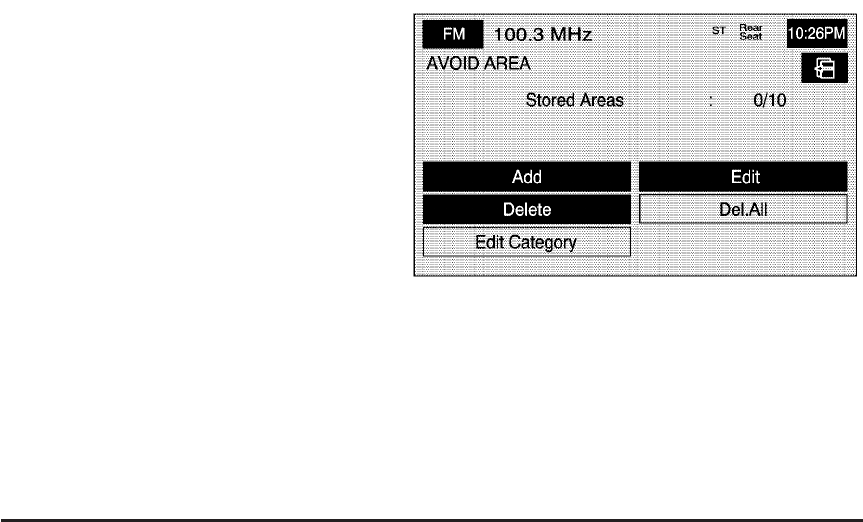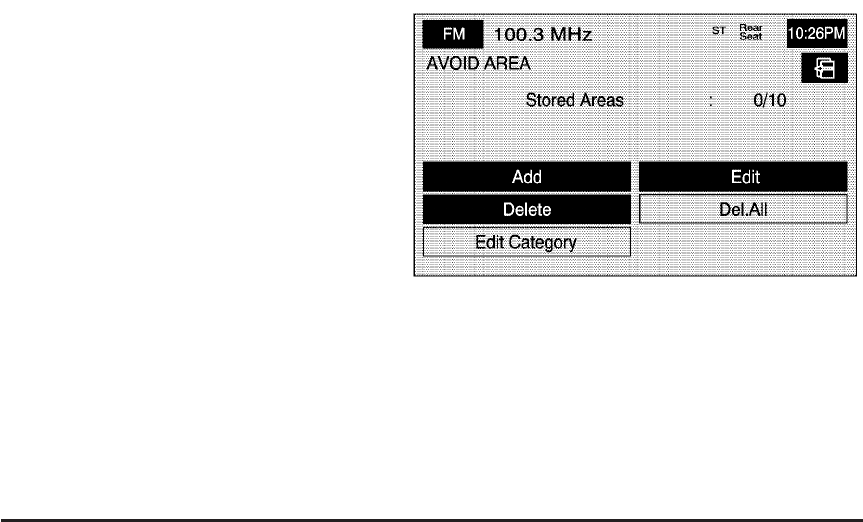
To delete all of the memory points in a folder/category:
1. Select the Memory Points screen button from
the STORED LOCATIONS screen.
2. Select the folder/category the memory points are
stored in.
3. Select the Del.All screen button.
4. The system will display a pop-up confirmation
message. Select Yes to delete all the points in
the folder/category; select No to not delete
the points and to return to the DELETE POINTS
screen.
To change the name of the folder/category:
1. Select the Memory Points screen button from the
STORED LOCATIONS screen.
2. Select the folder/category you want to change the
name of.
3. Select the Edit Category screen button.
4. Use the
q (backspace) screen button to delete the
displayed name.
5. Use the alpha keypad to input the name of the
folder/category.
6. Select the OK screen button to save your changes.
3 Avoid Area
This feature allows you to store or delete an area to be
avoided, while on a planned route. Up to 10 points
can be stored.
To store a point to be avoided:
1. Select the Avoid Area screen button from the
STORED LOCATIONS screen.
2. Select the Add screen button.
2-28