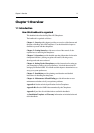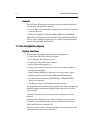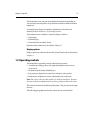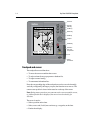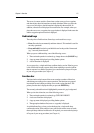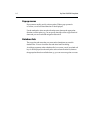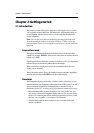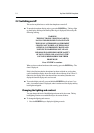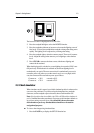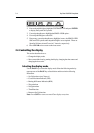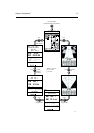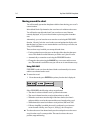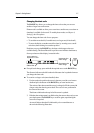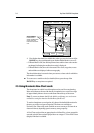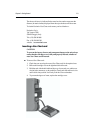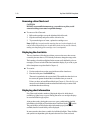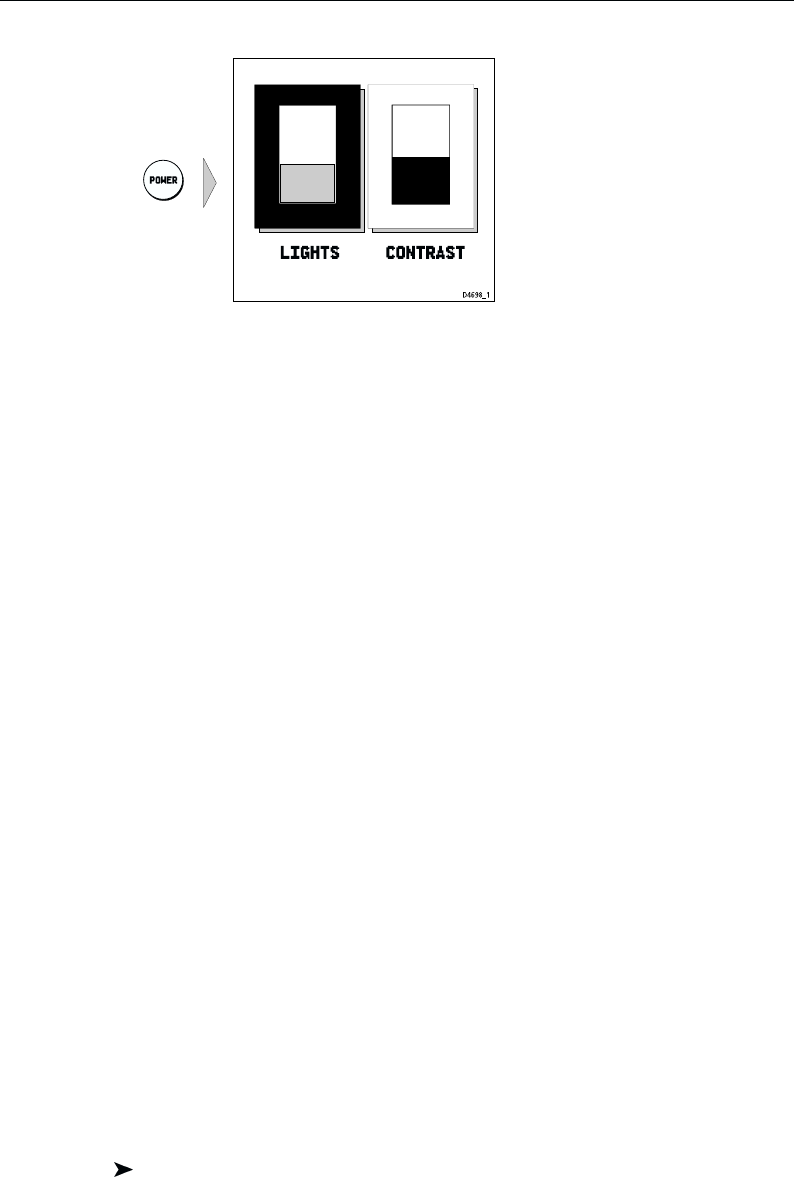
Chapter 2: Getting Started 2-3
The last-used control is highlighted in inverse video.
2. Press the trackpad left/right to select the LIGHTS function.
3. Press the trackpad top/bottom to increase or decrease the lighting to one of
four levels. You can press and hold the trackpad to change the setting more
rapidly. The lighting level is adjusted as you change the setting.
4. Press the trackpad right to select the contrast control. There are 16 contrast
levels. Adjust the setting in the same way as for lighting to select the best
level.
5. Press CLEAR to return to the chart screen, with the new lighting and
contrast levels retained.
When the display unit is switched on, screen lighting is restored to ON if it was
ON previously. Whilst the unit is switched on, the chosen lighting level is
retained until you reset it. The new contrast level is retained until you reset it,
even after power-off, unless you set the control very low or very high; in this
case, the contrast will be restored on power-up as follows:
Contrast set < 30% restored to 30%
Contrast set > 70 % restored to 70%
2.3 Chart simulator
When simulator mode is started, your initial simulated position is wherever the
cursor was last positioned. To practice using the chartplotter in a particular
chart area, use the trackpad to pan to that area, then switch simulator ON.
Note: If real position data is available (via GPS or dGPS) and the simulator is
active, simulated data takes precedence. On power-up the simulator defaults to
its previous setting on power-down. Care should be taken to determine
desired mode on power-up. Simulated data should never be used for
navigational purposes.
To view a chart image using simulated data:
1. Press the PAGE key to display the SET UP function bar: