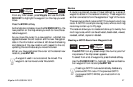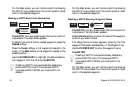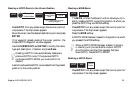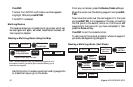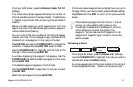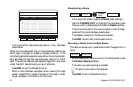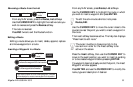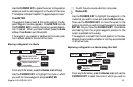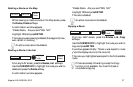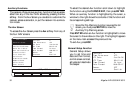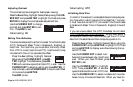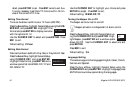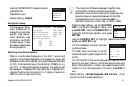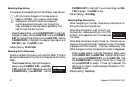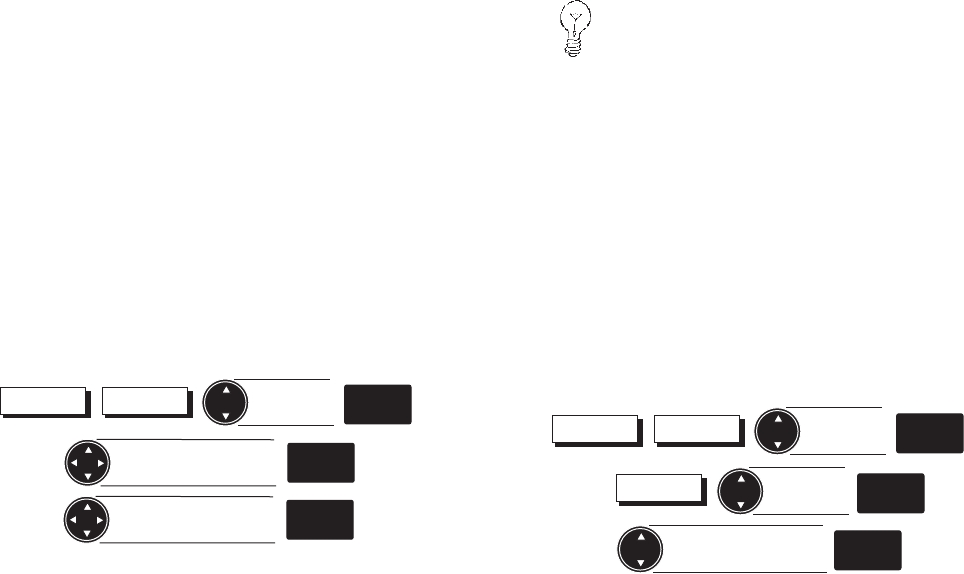
Magellan NAV 6500/NAV 6510 35
Use the CURSOR KEY to place the cursor at the position
where you wish to add a waypoint to the end of the route.
The help bar indicates “Use ENT to append wpts to route.”
Press ENTER.
If a waypoint does not exist at the cursor position, the Ap-
pend Waypoint window appears. Press ENTER and use
the CURSOR KEY to modify the name, type and descrip-
tion if desired. When you have finished, press the Done
softkey. Press Done to exit Route Edit.
The waypoint you created or selected at the cursor posi-
tion has been added to the end of the route.
Moving a Waypoint in a Route
Routes List
Highlight
route
ENTER
Move cursor to the
waypoint to be moved
ENTER
Move cursor to the
new position
ENTER
From any NAV screen, press the Routes, List softkeys.
Use the CURSOR KEY to highlight the route in which
you wish to move a waypoint and press ENTER.
To edit the active route a shortcut is to press
Routes, Edit.
Use the CURSOR KEY to highlight the waypoint in the
route that you wish to move and press the Move softkey.
Now use the CURSOR KEY to move the cursor to the
position to which you wish to move the waypoint and press
ENTER. As you move the CURSOR KEY, the distance
and bearing from the original waypoint position to the
cursor is updated continuously.
The waypoint is moved from the old position to the new.
Waypoints are movable, whether or not they are contained
in an active route.
Replacing a Waypoint in a Route Using Text Edit
Routes List
Highlight
route
ENTER
TxtEdit
Highlight
waypoint
ENTER
Highlight replacement
waypoint
ENTER
From any NAV screen, press the Routes, List, and use the
CURSOR KEY to select the route in which you wish to