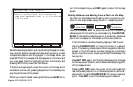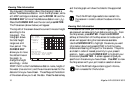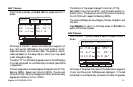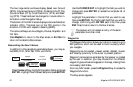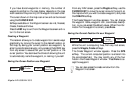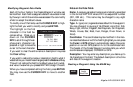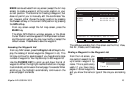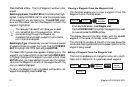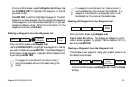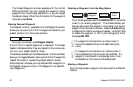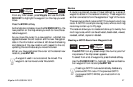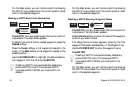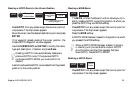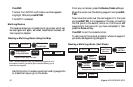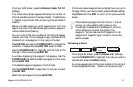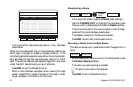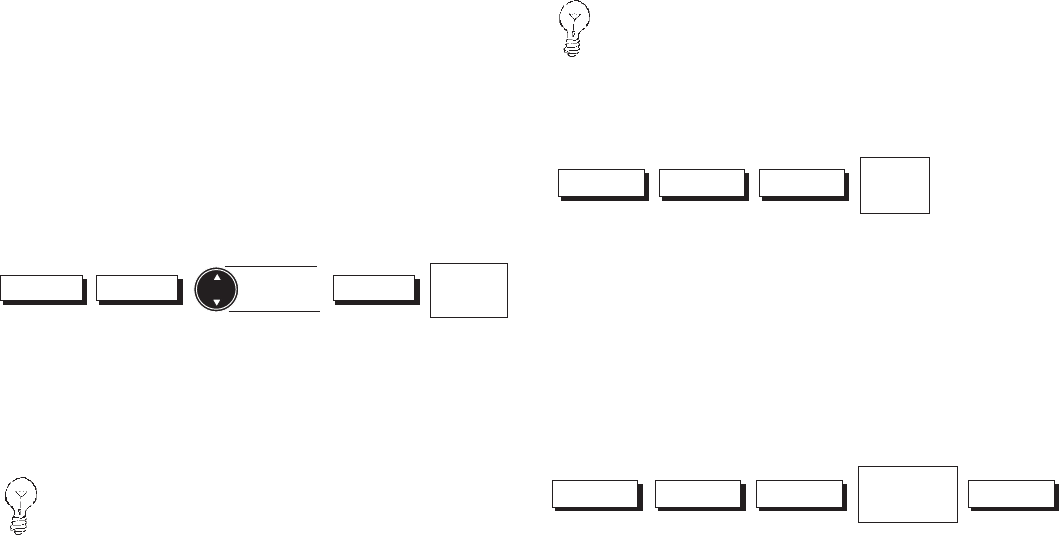
Magellan NAV 6500/NAV 6510 25
From any NAV screen, press the Waypts, List softkeys. Use
the CURSOR KEY to highlight the waypoint in the list
you wish to edit.
Press ENTER to edit the highlighted waypoint. The Edit
Waypoint window appears. You can change the waypoint
name, waypoint icon, coordinates, description, or you can
accept the default values. When the information for the
waypoint is correct, press Done.
Deleting a Waypoint from the Waypoint List
Waypts List
Highlight
Waypoint
Delete
Confirm
Delete
From any NAV screen press Waypts, List.
Use the CURSOR KEY to highlight the waypoint in the list
you wish to delete and press ENTER. The Delete Waypoint
confirmation screen appears. Highlight YES to delete or NO
to exit and press ENTER.
If a waypoint is contained in an active route, it
cannot be deleted without first deactivating the
route.
If a waypoint is contained in an inactive route, it
can be deleted but the route will be modified. If a
waypoint is contained in a single leg route, it can
be deleted but the route will be deleted also.
Deleting All Waypoints in the Waypoint List
From any NAV screen press Waypts, List.
Press the Del All softkey. The Delete All Waypoint confir-
mation screen appears. Highlight YES to delete or NO to
exit and press ENTER.
Creating a Waypoint from the Waypoint List
This creates a new waypoint using your present position as
the default coordinates.
CreateWaypts List
Modify or
Accept
Default Data
Done
From any NAV screen press Waypts, List. Press the Create
softkey.
Waypts List Del All
Confirm
Delete